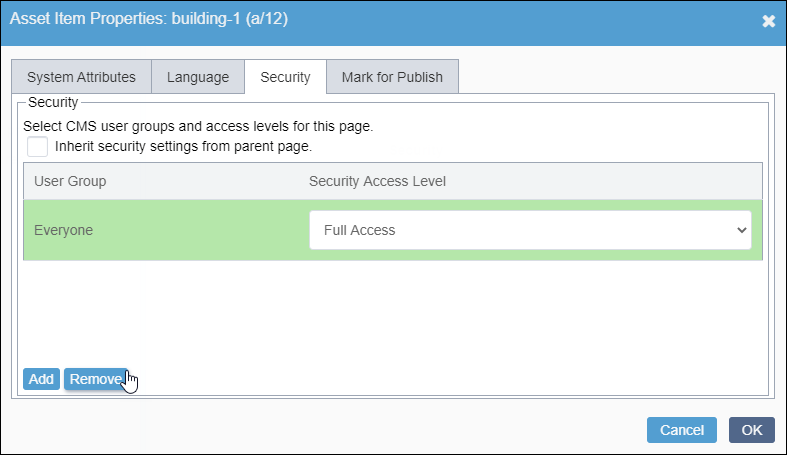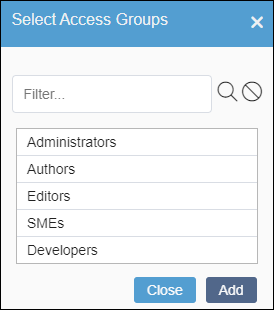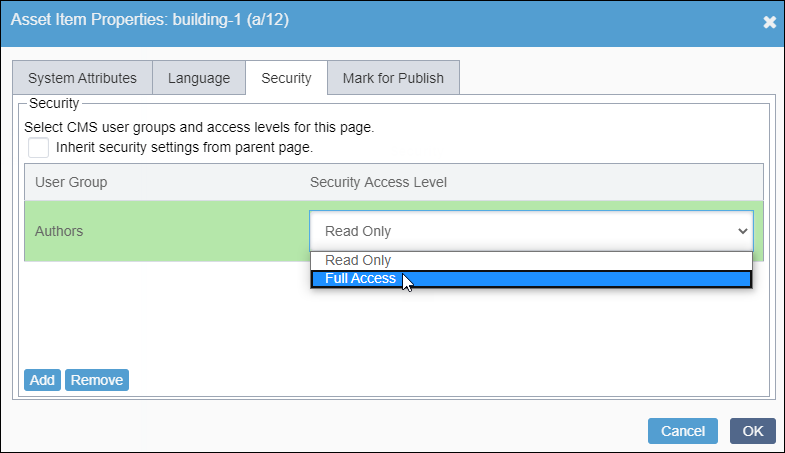Adding User Groups to Asset Folders
Prerequisites:
- User must have administrator permissions to set security.
- User groups must exist. See Creating Groups for details.
Administrators can grant groups full or read-only access to individual asset folders.
If users have appropriate group permissions in addition to security settings, full access grants permissions to all asset folder actions, and read-only access grants only permissions to copy, publish, and view the asset folder contents.
Tip
Administrators can set node-level security via in the Edit toolbar or the Site
Tree context menu. See Asset Security for details.
To set security in an asset folder:
This section includes: