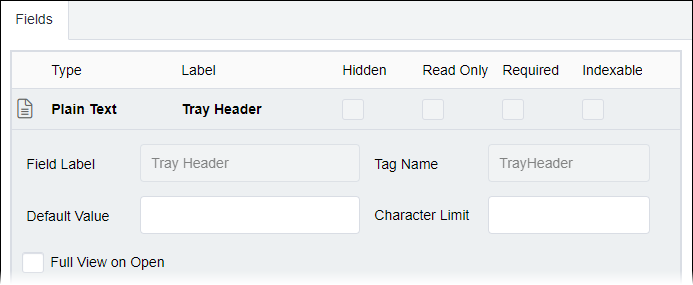Creating Component Content Units
Prerequisites: See Page Builder Prerequisites for details.
Each component content unit contains an embedded component schema type, which, in turn, is a
composite of multiple fields. As blocks of content, component content units when inserted
across multiple Page Builder instances can help users to maintain order, field type, and
stylistic consistency.
While administrators create component content units in the Administration, users insert these units within page design layouts via the tab.
To create a component content unit:
Next Steps: Choose one of the following:
- Create a Field Content Unit for basic structured content.
- Copy the Component Content Unit to create a unit with similar elements.
- Add the content unit to a Page Builder presentation to enter presentation content.
- For CMS 10.6, see CMS 10.6 Removing Content Unit Instances and CMS 10.6 Adding Content Units to Presentation.
- For CMS 10.0–10.5, see CMS 10.0–10.5 Removing Content Unit Instances and CMS 10.0–10.5 Adding Content Units to Presentation.

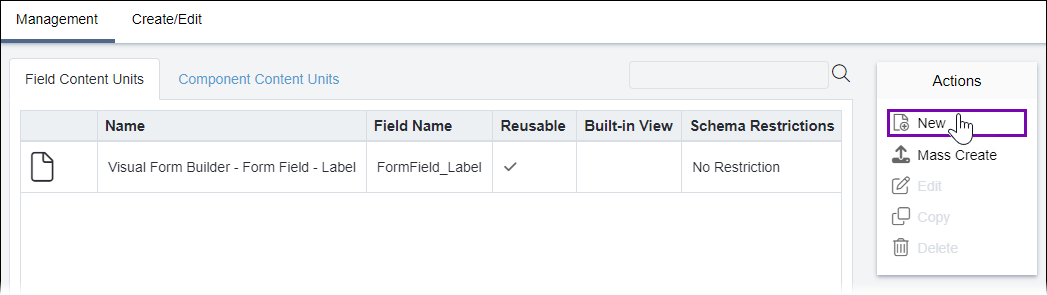
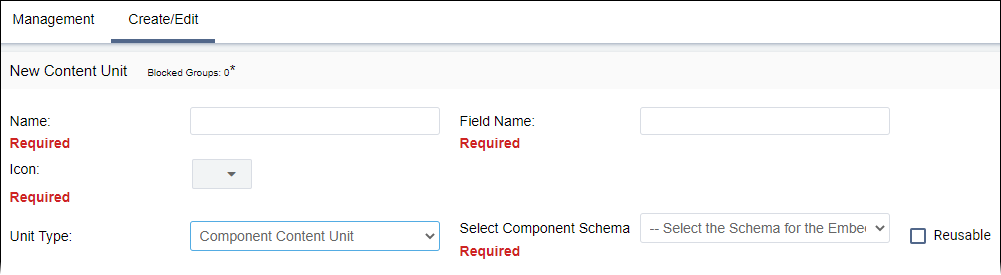

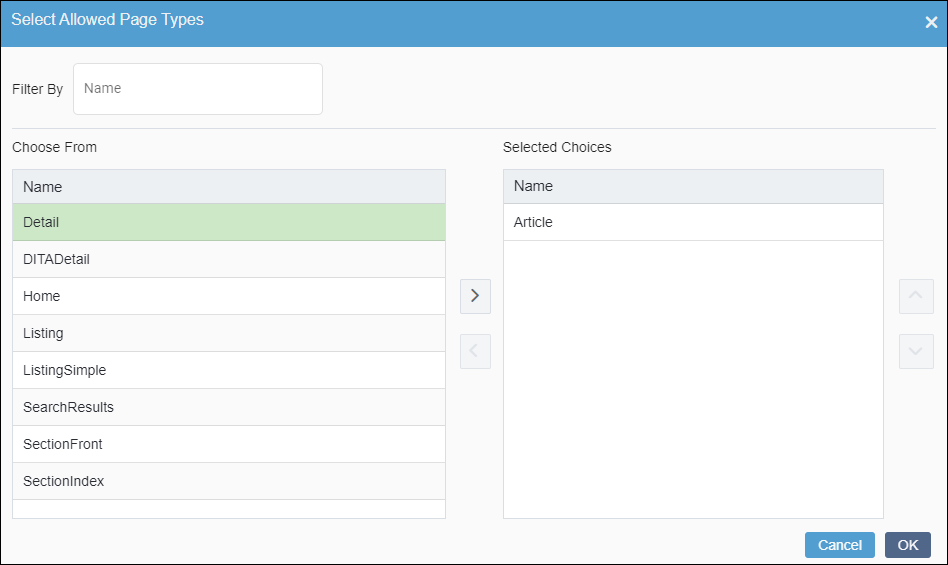
 to move the type to the
to move the type to the