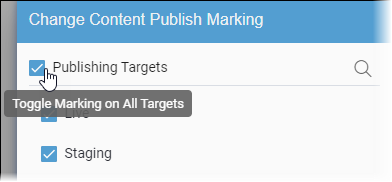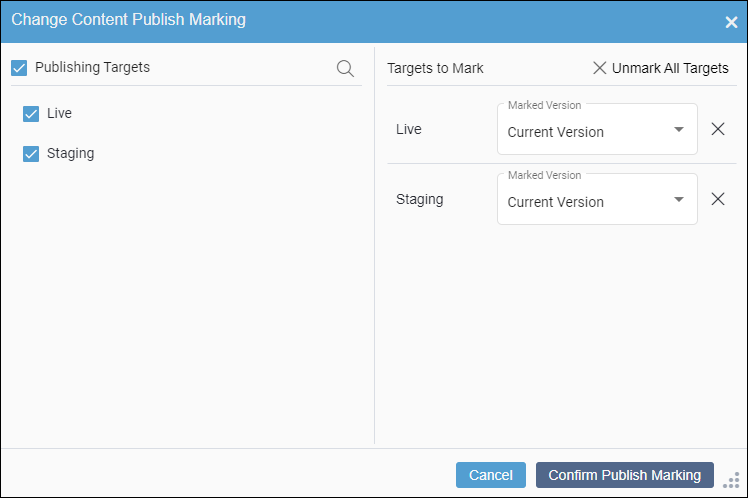Choose which version of the content unit view to mark for publish in each publishing
target. The dialog displays available publishing targets and versions.
To mark for publish a content unit version for publish:
- Access the Content Unit Version History dialog.
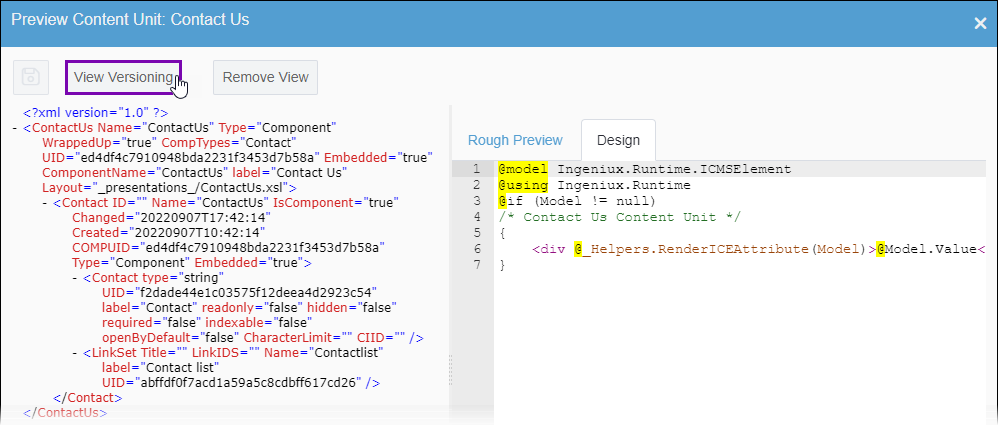
- Select Change publish marks.
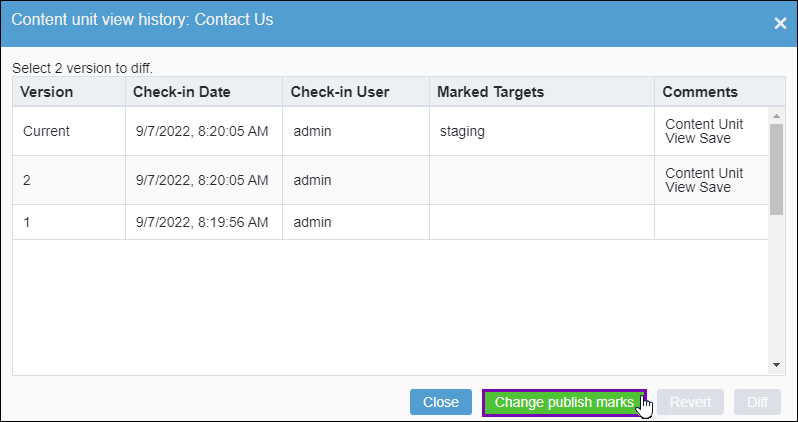
The Mark/Unmark assets for publish dialog displays.
- Select publishing targets in the Publishing Targets column.
Tip
Keep the following in mind.
- You can select the Search button
 in the Publishing Targets column, and enter keywords
in the field that displays to search for available publishing targets.
in the Publishing Targets column, and enter keywords
in the field that displays to search for available publishing targets. - You can select the Toggle on Marking on All Targets
checkbox to select all available targets for publish markings.
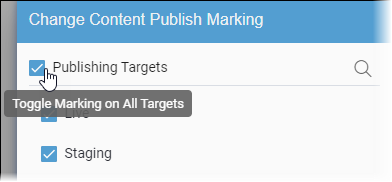
The selected publishing targets display in the
Targets to
Mark column, and each selected publishing target associates with a
Marked Version field. The system will mark the asset items for
publish to the targets within this column.
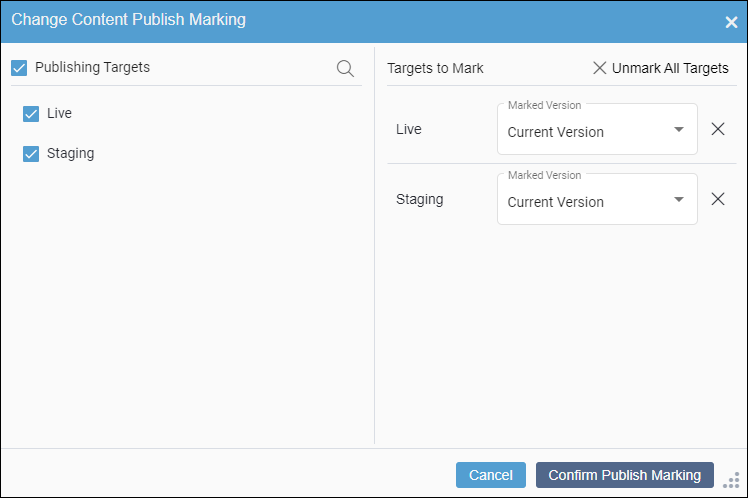
- Use the Marked Version drop-down list for each respective
publishing target to select the asset item version you want to apply to those
targets.
Tip
If No Change text displays within the field,
this indicates no recent changes were made to the content item version marked for the
publishing target.
- Select Confirm Publish Marking.
- Select OK when you finish.

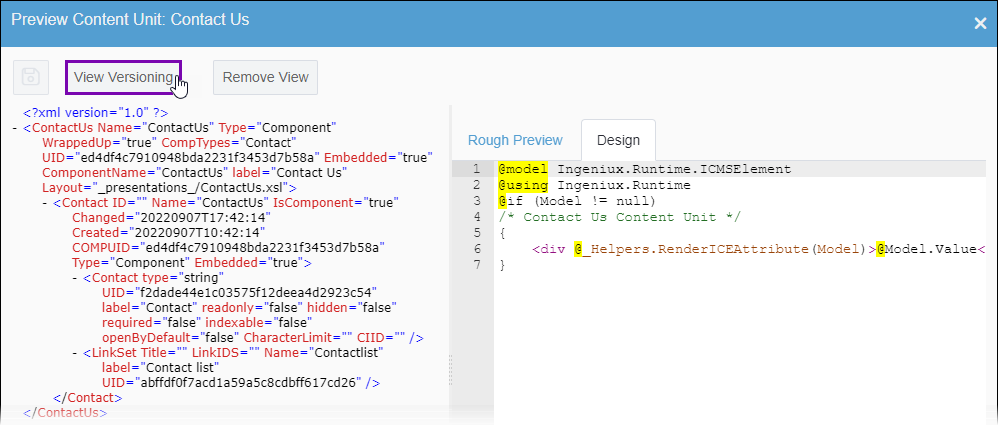
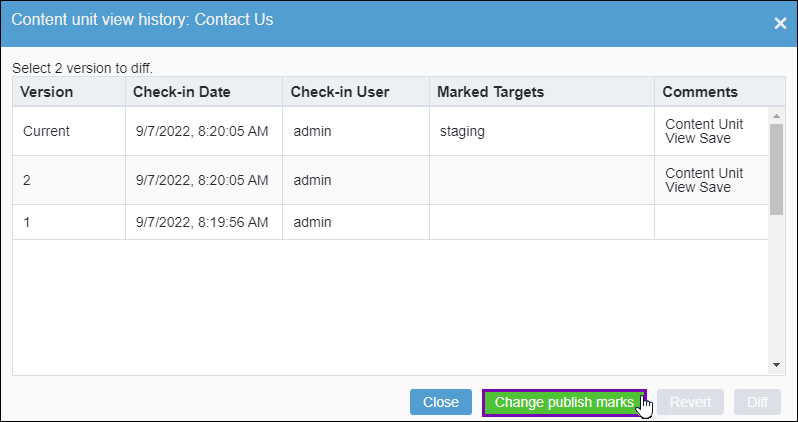
 in the
in the