Setting Up InSite Search with the Dynamic Execute Component
In most CMS/DSS instances, the easiest way to implement InSite Search is to use the Dynamic Execute (DEX) component. These configuration options assume that the site:
- Uses the latest service release of Ingeniux CMS 9.x, including the most recent InSite Search NuGet package.
- Has a basic search results page schema and view.
To create an InSite Search component:
- Navigate to Site.
- In the Site Tree, select a node that will be the parent of the new DEX component (e.g., navigate to your orgainization's components folder).
- Click the New button in the Edit tab.
- Select Component in the drop-down list. The Create New Component dialog displays.
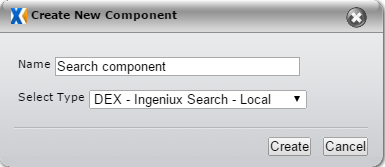
- Provide a name of the component in the Name field (e.g., Search Component).
- Select "DEX - Ingeniux Search - Local" from the Select Type drop-down list.
-
Click Create. You've now created the search component that will be included within a search page.
-
Locate your search results page in the Site Tree. It should contain a component element that accepts DEX components.
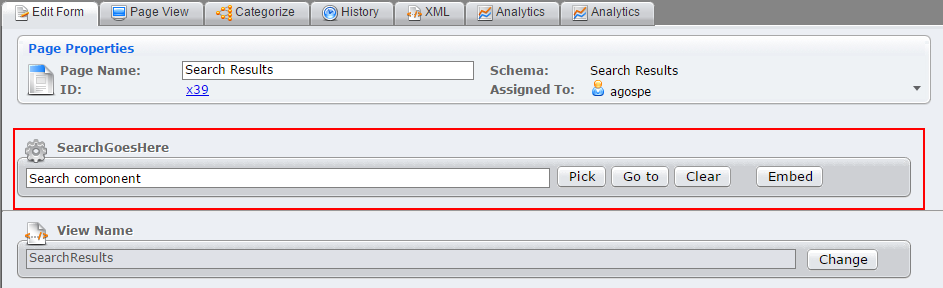
- Click Select to bring it into the page. The Select a Component dialog displays.
- Search for your newly created component within the dialog.
- Click OK. The Select a Component dialog closes.
-
Check in the search component and the search results page that includes it.
-
Configure the index for the DSS site.
-
Publish the search component and the research results page to the DSS site.
-
Load the search results page (e.g., http://your-dss-server/x1234.xml?terms=test-search-term).
Note: Search terms are case sensitive.
-
In the XML tab of your search page, verify that the search component has expanded. The search page's XML should resemble this page:
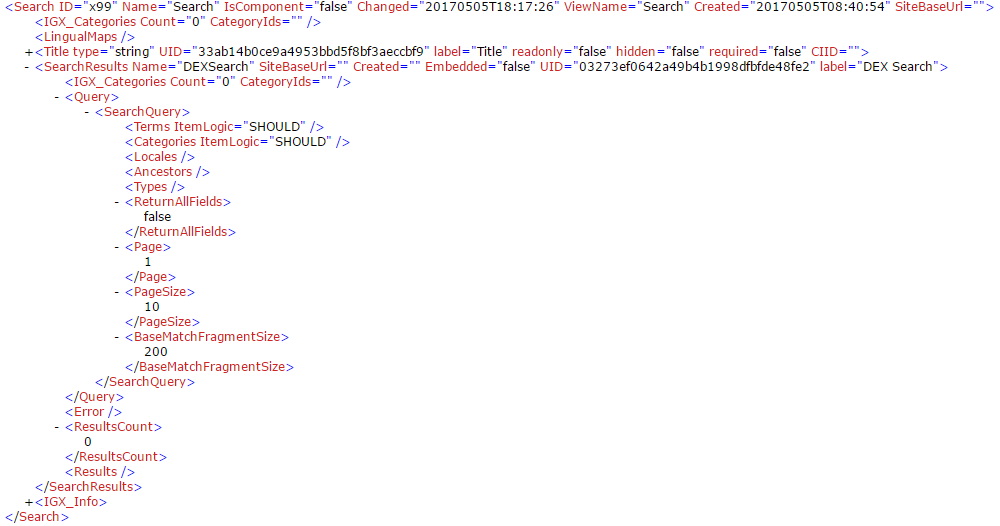
-
Update your site's views to render the XML search results.
