Creating a Parameterized Report
To create a parameterized report, right-click a node in the reports tree and select New > Parameterized Report.
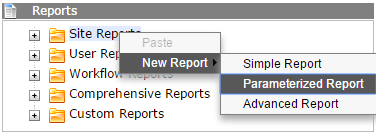
Complete the following fields, which are identical to those found in a simple report.
- Documents to Be Queried: The XML documents against which the query will run. These documents are combined into a single metadocument before the query runs. When the number of documents involved increases, report generation slows down.
- Query: The XPath query to run against the combined XML document.
- Setup Results Table Columns: The table in which report data will be returned. Use the Attribute Name checkboxes to determine which attributes to show in the table. Use the Column Label fields to set the names of table columns. Use the Data Type drop-down menus to select the format of the data to be displayed. And use the Width field to set the width of each table column.
Then, add one or more parameters.
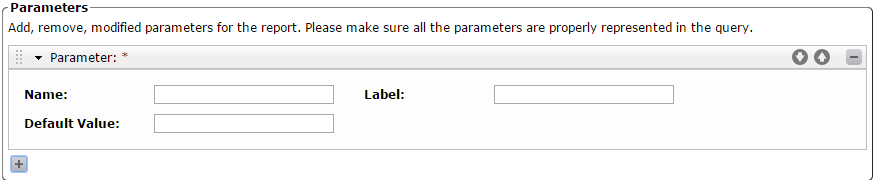
To add new parameters, click the "+" button and select Add New Text Parameter or Add New Drop-Down Parameter. If you choose Add New Text Parameter, you'll need to enter a name and label, and you'll have the option of entering a default value as well. If you choose Add New Drop-Down Parameter, you'll also need to add choices and input a Choice Value and Choice Label for each of them.
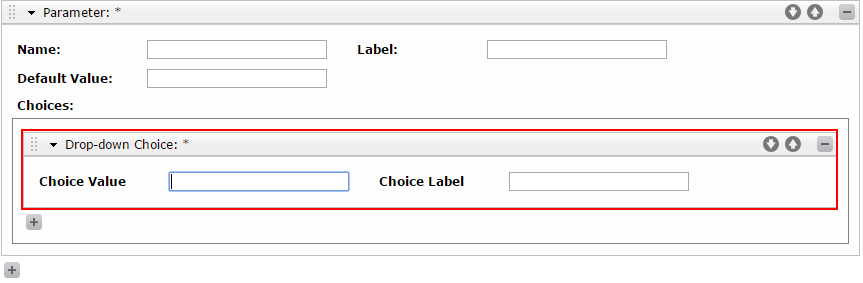
There is no way to dynamically populate a drop-down parameter. The choices are always hard-coded.
To schedule a parameterized report also involves an additional step. At the Schedules tab, you'll need to complete the Execution Parameters section.
