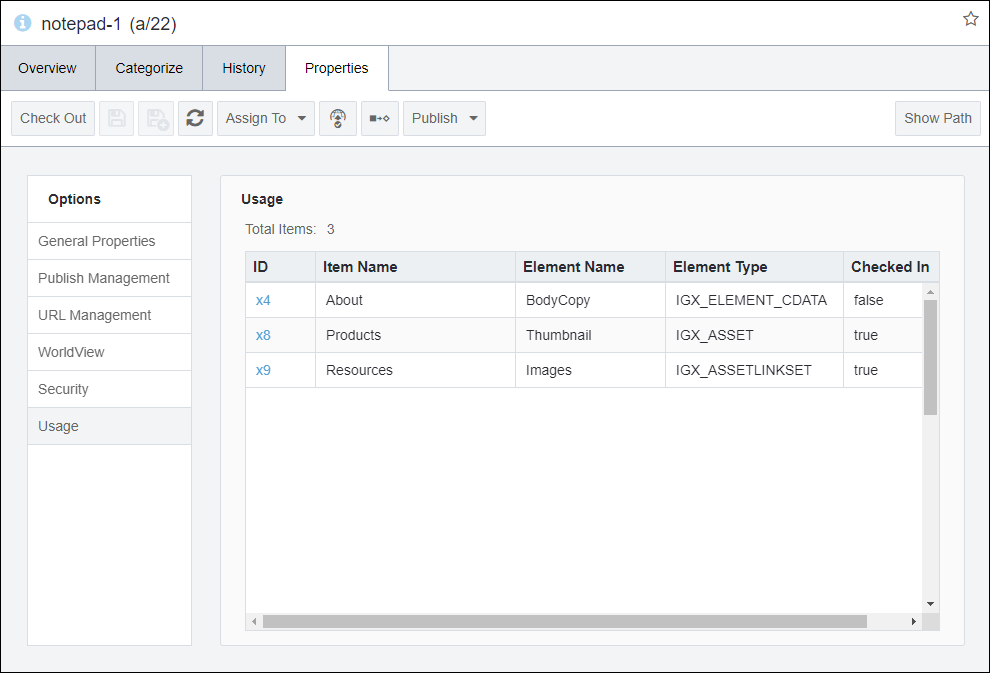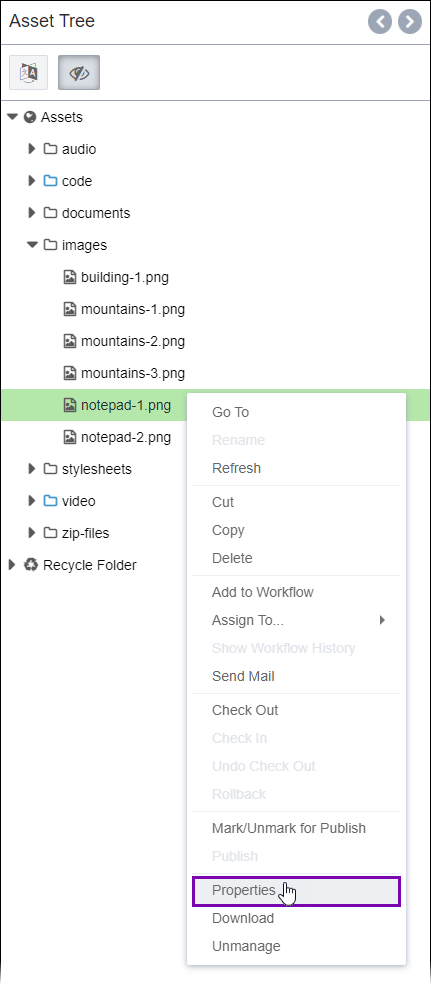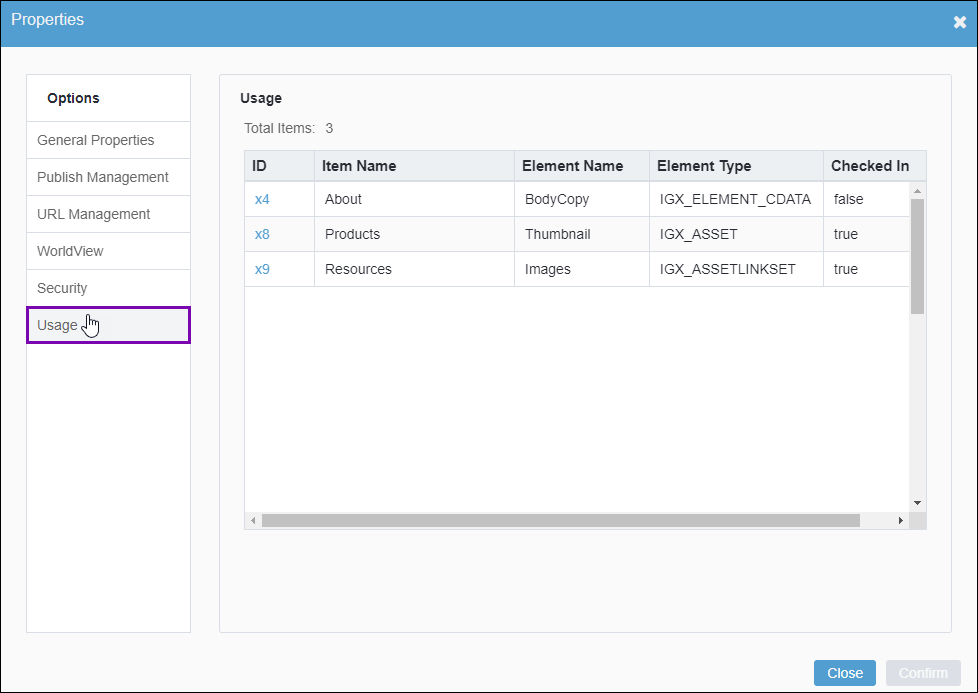Usage for Assets Manager Items
Usage Properties lists all the IDs that use the current asset (i.e., asset item or folder) within Ingeniux CMS. The Usage list also identifies the respective elements that use the current asset within each ID.
To view all IDs that use the current asset: