Publish Management
Publish Management in the Properties tab provides options to publish folders, pages, or components for a specified term, set advanced publishing options, and in CMS 10.5+, view publishing history.
Publishing Term
If you want to publish a content item with a schedule, you can set the Publishing Term in Publish Management properties. After the publishing term ends, the items revert to unpublished.
To specify a Publishing Term for the content item, set the date and time fields.
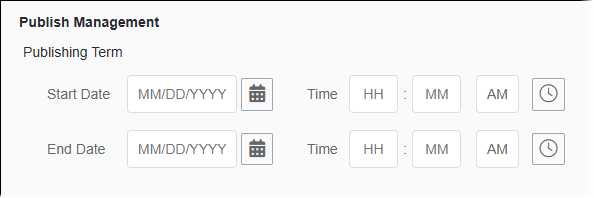
- Start Date and Time
- Use the date and time pickers to enter a Start Date and Time, indicating when the published page will display.
- End Date and Time
- Use the date and time pickers to enter an End Date and time, indicating when the page will no longer display.
- The values for Start Date and End Date are based on the CMS users' time zone and are stored in the UTC time format. For processing, the DSS server uses these UTC entries for Start Date and End Date. These effectivity dates only define the time period when a page is available after being published.
- After configuring date settings, the content item still requires
publishing. You can choose to run a manual publish or a scheduled
publish. The Publish Term feature does not
automatically run publishes or schedule pages for publish; rather, the
feature only controls the rendering of the page, given its scheduled
Start Date and End
Date.
See Publishing System for details about publishing pages.
Advanced
The Advanced area provides options to expand and render content at publishing time and to serialize content on Check In.
Select or clear the Advanced checkbox options to suit your preferences. These checkboxes are cleared by default.
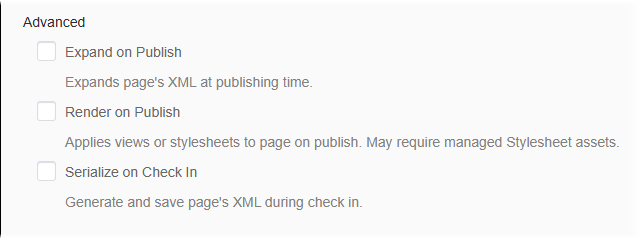
- Expand on Publish
- Select this checkbox if you want to expand XML at publishing time.
This generates static content, without benefit of updates. This option may be useful to organizations that use a implementation other than DSS. By default, XML expands when there is a request for a page, which ensures that users get the latest content.
- Render on Publish
- Select this checkbox if you want to render content at publishing time.ImportantSelect Expand on Publish in order to make the Render on Publish option available. This option may be useful to organizations that produce a flat HTML site or who use a development language other than .NET, such as ColdFusion. By default, content is rendered when there is a request for a page.
- Serialize on Check In
- Version Notes: CMS 10.1+In CMS 10.1+, select this checkbox if you want to convert the XML object into a form that can be transported efficiently.
CMS 10.5+ Publishing History
View Publishing History to review when the item was last published to each publishing target.
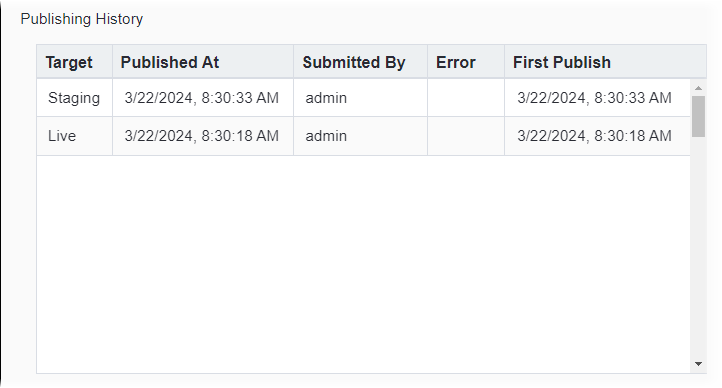
List entries provide the following details:
- Target
- Publishing target associated with the content item publish.
- Published At
- Time and date of the most recent content item publish.
- Submitted By
- User who ran the content item publish.
- Error
- Notes about errors that occurred during the content item publishing process.
- First Publish
- Time and date when the first publish ran on the content item. No publishes had been run on this item before this date.
