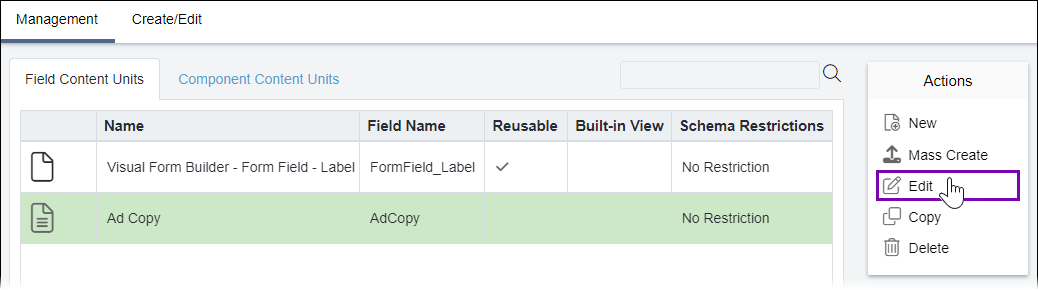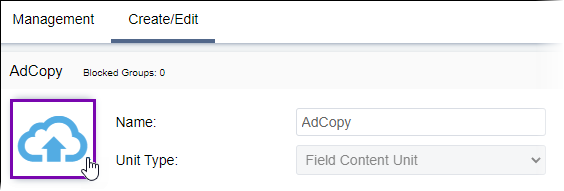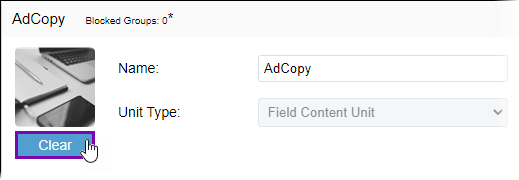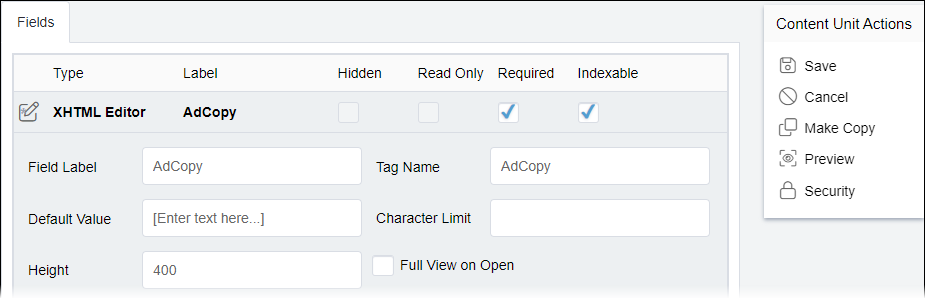Editing Field Content Units
Prerequisites: See Page Builder Prerequisites for details.
You can edit existing field content units to modify fields, images (i.e., thumbnails and icons), specific group restrictions, built-in views, or elements.
Note
If you make edits, an asterisk (next to the Blocked
Groups field) indicates unsaved changes.
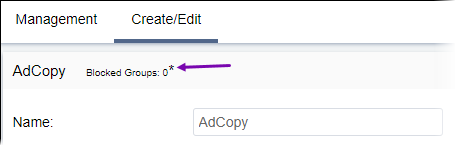
To edit a field content unit:
Related Topics