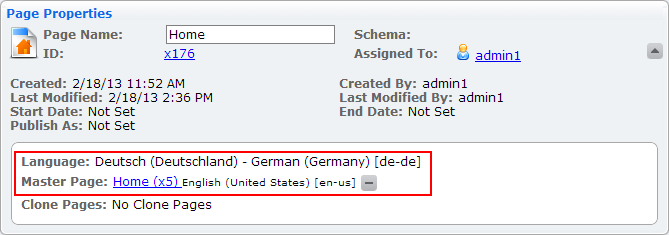Configuring Page Language
Because language (or locale) is an intrinsic aspect of CMS content structure, WorldView creates separate entities for content in different languages and maintains the connections between them. These reflect the relationship between original content in its original language (master pages) and copies of that content in other target languages (clone pages).
After WorldView has been turned on, an administrator can assign languages to pages in a site. Enabling WorldView causes a Languages tab to appear under Page Properties. Here, you can assign a locale to a page; the languages available are the same as those selected while configuring WorldView in System Options. In the screenshow below, the site folder is being assigned to English.
After making this assignment, an icon appears next to the site folder in the site tree, and the Page Properties section of each page in the site folder notes its new language property.
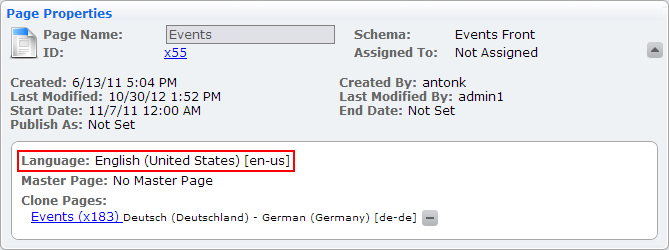
In this scenario, the English content from the site folder is to be translated to German. This requires a different site folder whose language has been assigned to German. To create this folder, right-click the English site folder and select Copy. Then right-click the top-level node of the site. A new option, Paste New Region Root, is available.
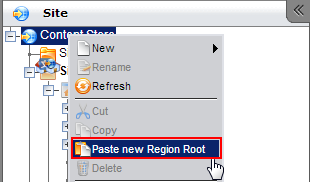
Selecting this option opens a dialog where you can select a language for the new region. Select the language and click OK.
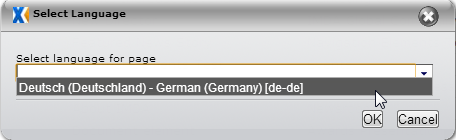
Now there are two site folders: the original, master pages (English) and the clone pages (German, relabeled here as "Site Folder (Deutsch)"). Viewing the properties of a page in the clone folder shows its locale and information about the master page from which it was copied. Conversely, a master page will show any clone pages that have been copied from it.