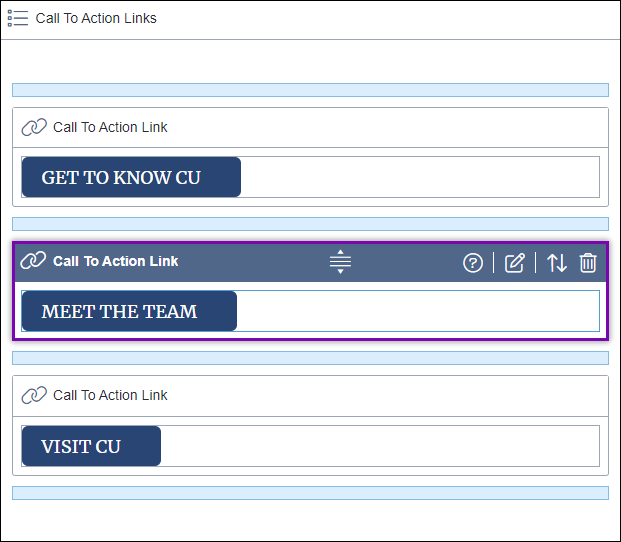CMS 10.6 Deleting List Items via In-Context Editing
Prerequisites: The list element must contain at least two list items.
Users can delete list items and, if applicable, their content trays from parent list elements in page field structures via In-Context Editing (ICE).
The page fields structure can hold empty list items or list items with nested content trays (i.e., component content units or components).
Keep the following in mind when deleting list items:
- ICE prevents the deletion of parent list elements. Users can only delete list items.
- The system requires list elements to always contain at least one list item.
- For component list elements, when users delete list items with content trays, the system also deletes the nested component content.
- For component list elements, users can clear the content tray rather than deleting the parent list item. See CMS 10.6 Replacing Content Trays via In-Context Editing for details.
- If users haven't checked in the page, they can execute the Undo Checkout action to undo list item deletions. This action reverts the page to its last checked-in version.
To delete a list item from a list element: