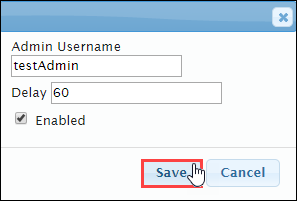Prerequisites: Users require site administrator permissions
to complete this task.
Use Base
Synchronizer settings to specify the length of time to wait before running another
synchronization. After a synchronization completes, Cartella delays for a specified time
period before performing another synchronization.
- Log in to Cartella.
- Navigate to .
- Click Set Base Synchronizer Settings.

A dialog displays.
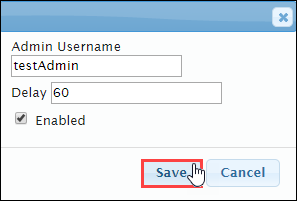
- Enter the username of the Cartella administrator in the Admin
Username field.
Note
This account is recorded as the creator of all groups and users.
- Enter the duration (seconds) in the Delay field to wait
between performing synchronizations.
Important
The delay
period doesn't usually cause issues for LDAP synchronization. However, a Salesforce
API may only allow a limited number of connections per day. If this is the case, you
may need to adjust the delay accordingly.
- Select or clear the Enabled checkbox to turn user group
synchronization on (selected) or off (cleared).
- Click Save.
Cartella initiates the Base Synchronizer Settings.