CMS 10.0–10.5 Adding Custom Settings
Administrators can add custom settings to their InSite Search configuration.
To add custom search settings:
- Navigate to Administration > InSite Search Configuration.
- Select the Settings tab.
- Click the Add Search Settingsplus (+)
button in the Custom Settings area.NoteInitially, the Custom Settings accordion is located at the bottom of the Settings tab.
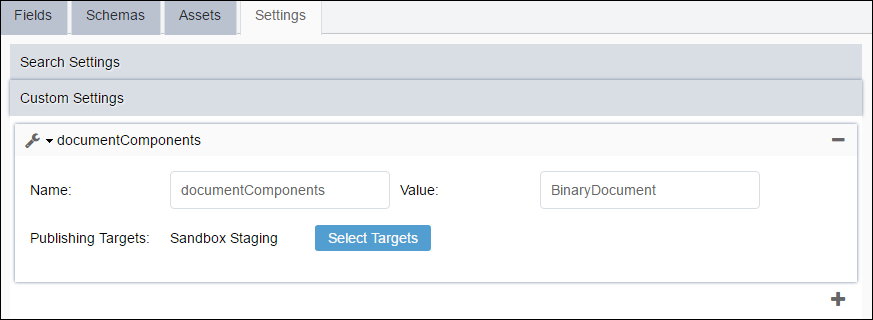
- Enter a name/value pair in the Name and
Value fields. See the table in below for a complete list of
custom options.*Because these options affect index-time boost score calculations, you will need to delete and then re-index your publish content when either the feature is first enabled, or each time an adjustment is made to the configuration for this feature. For this reason, it is recommended that you test your configuration in a staging environment prior to implementing changes in production environments. Also, be careful not to create conflicts when using the documentLocations option, which includes paths to binary documents such as PDFs and MS Word.
Name Value Type Default Value Example Value(s) Custom Setting Description IndexingControlField String -empty- NoIndex Y Value equals the element name to look for on a page in order to determine whether or not to keep the page in the search index.
Expected value: NoIndex Checkbox element, which is a common element found in the SEO group for most Page Schemas.
Code checks for the value equal to true; otherwise, it will fall back to false. If the state is changed for NoIndex and the page is published, then the Indexer log will show page either being added or deleted from the index.
NoteBe aware that the code will only look for the first instance of the defined element value on the page. If there are multiple elements with the same name, which is unlikely, it will ignore all other instances and only look at the first returned value.documentComponents String -empty- BinaryDocument, Block Y Value equals Schema Root Name, which is to be included in content indexing. Multiple components should be comma-separated. documentLocations String -empty- documents,code/documentation,qa/instructions/processes Y Path to documents such as PDFs and MS Word. NoteIf this documentLocations is not configured or if its value field is empty, then the indexer will fall back to legacy document indexing where all files in documents folder are indexed.OnlyIndexSearchables String false true | false Y Boolean value, which tells the indexer to only index fields (elements) marked with the Searchable attribute. PagesBatchSize Integer 2500 2000 N Number of pages to process for indexing per batch. This value is predefined in the CMS Search Configuration by default. This value is configured in the Settings > Search Settings area. DocumentsBatchSize Integer 5000 4000 N Number of documents to process for indexing per batch. This value is predefined in the CMS Search Configuration by default. This value is configured in the Settings > Search Settings area. IFilterTimeOut Integer 30 40 Y Number in seconds for the indexer to wait for response when indexing Documents (iFilter). IncludeComponentContentInPage String false true | false Y When component content has been included in page(s), this setting re-indexes pages when the component has changed. Query matches return the xID of the parent page (not the component). By default, schema names, "Site Control", and "Section Control" are omitted from search. NoteTo exclude other component types from search, see Configuring Search Schemas.ExcludeDocumentExtensions* String -empty- xml,css,js Y If there are file types residing within Assets that you do not want to include in your search results, you can configure this setting to define filetype extensions that will not be indexed. ExcludeDocumentPaths* String -empty- IntranetDocs,MyDocs\Private,Do\Not\Index Y If there are specific folders within your Assets path that you do not wish to be returned as search results, you can set the ExcludeDocumentPaths Custom Setting to prevent these subfolders from being indexed. EnabledDepthBoostFactor String true true | false Y The setting for Depth Indexing Boost Factor. True means pages closer to site root receives a higher score. This setting only applies to pages, not document assets. DocumentIndexingBoost Integer 0.25 1.0 Y The setting for Document Indexing Boost value should be 0 to 2. (Higher values are not recommended because this would push all documents to top in returned results.) This setting controls the positions of documents in search results. Default value (0.25) allows pages to show up before documents in general. - When IgnoreLengthNorm equals true then set DocumentIndexingBoost equal to or less than 0.25 to place documents below pages.
- When IgnoreLengthNorm equals false then set DocumentIndexingBoost equal to 1.0 to place documents below pages.
NoteIf you have enabled IgnoreLengthNorm, which is set in Search.config, then you may find that document assets score much higher than pages depending on your asset tree structure. Setting DocumentIndexBoost will help to ensure that documents are not among the first returned results. - By default, the new name/value pair applies to all publishing targets. To make your
configuration apply to only specific targets, click Select
Targets.The Select Target(s) dialog displays.
- Select a target from the list.
- Click Select.The Select Target(s) dialog closes.
- Click Save in the Actions menu to commit your changes.
