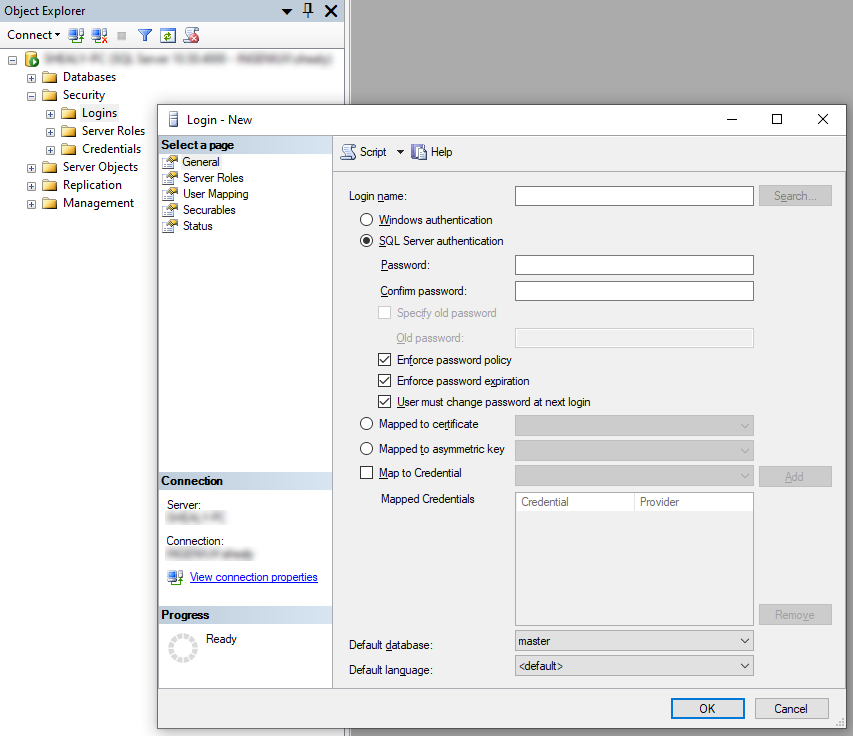Configuring Database Credentials
Setting up SQL Server Login
While there are multiple ways to configure credentials for the Cartella database login account, the most common method is described here. However, the method you choose may vary depending on the specifics of database security on your organization's system, installation requirements, and your organizational needs.
To configure database credentials:
Setting up SQL Server Security
Next Steps: After you have configured your database credentials and its security, you need to connect to the database that you have created.