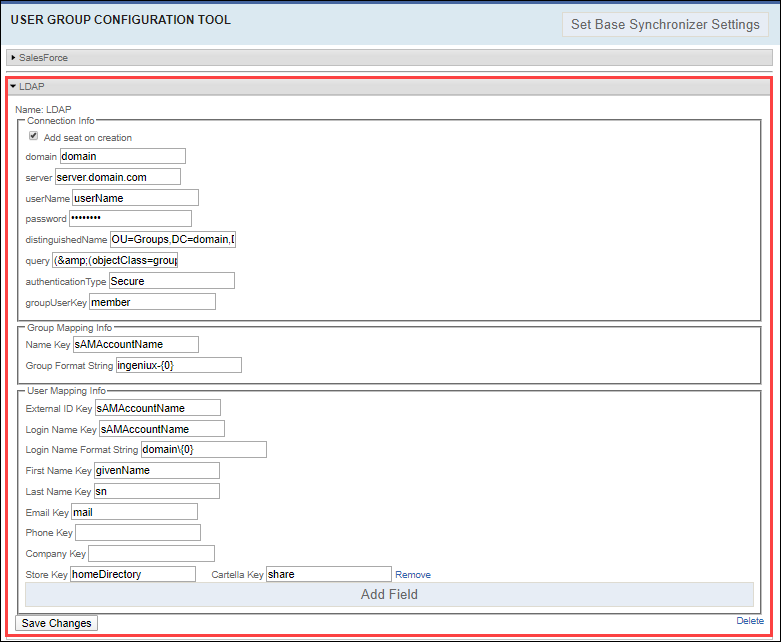Syncing to LDAP
Prerequisites: Users require site administrator permissions
to complete this task.
Use the User Group Configuration Tool view to integrate LDAP user stores. Syncing to LDAP imports membership data used to populate groups in Cartella. All of the contacts for a given company are converted to Cartella users and associated with the appropriate customer group.
Note
Choose whether or not to sync LDAP in the Cartella user interface or in
Cartella.config. See Advanced Setup: Syncing to LDAP to configure the LDAP synchronizer via
Cartella.config.
Important
Contact your
organization's system administrator to obtain LDAP values.
To sync to LDAP:
Related Topics