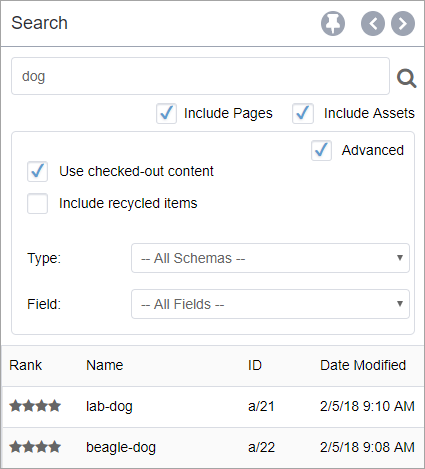Search
In Ingeniux CMS 10.x, Search has been augmented to include assets in search results. Use Search to locate assets, pages, and components. The Search icon always displays in the Utility Bar no matter where users are in the CMS, so they can navigate to Search with a single click.
You can enable checkboxes to include pages, assets, checked-out content, and recycled items in search results.
In the Advanced area, the Type field filters search results within a specific schema. As with pages and component searches in previous versions, you can use the Type filter to limit your searches to only assets of a certain type (e.g., if you were looking for an mp4, you wouldn't have to sort through unnecessary results with other types). The Field field filters within item names.
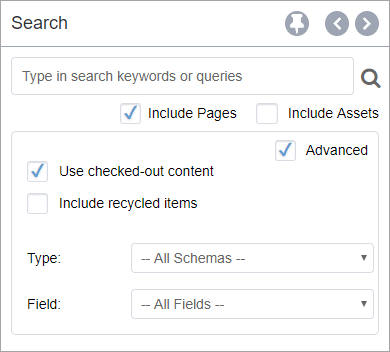
Asset identifiers begin with a/ (e.g., a/21), and page and component identifiers begin with x (e.g., x21). Double-click an asset result to open the asset in the main pane of the Assets area.