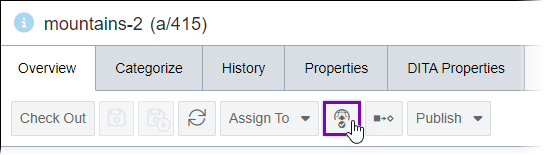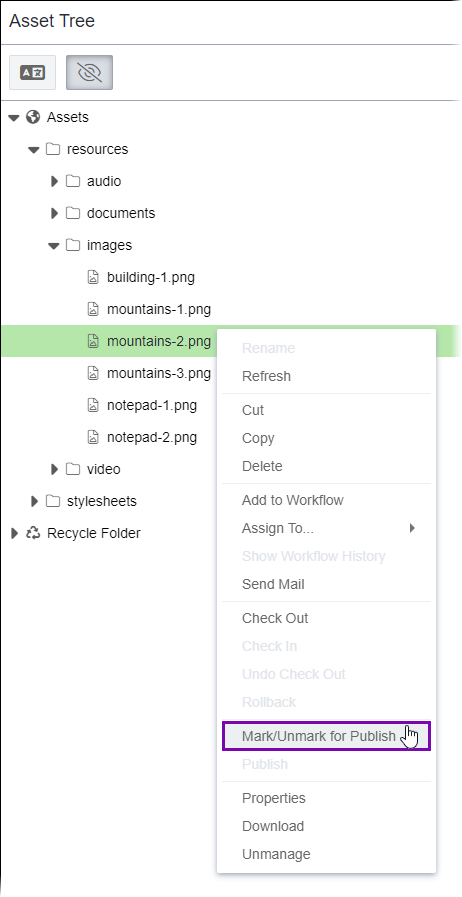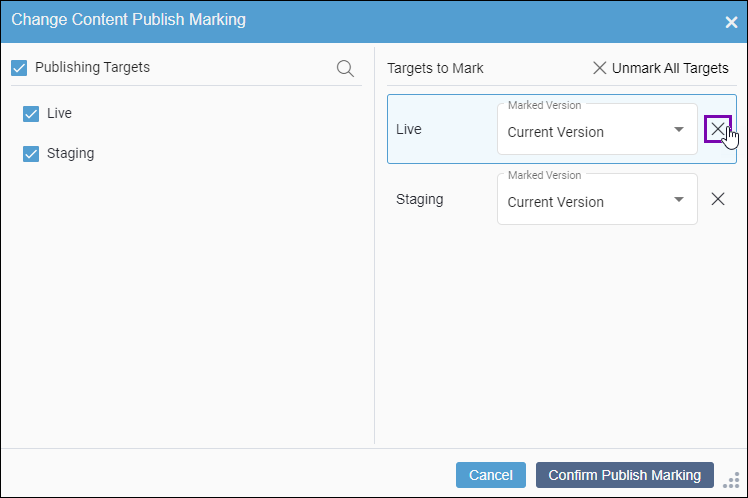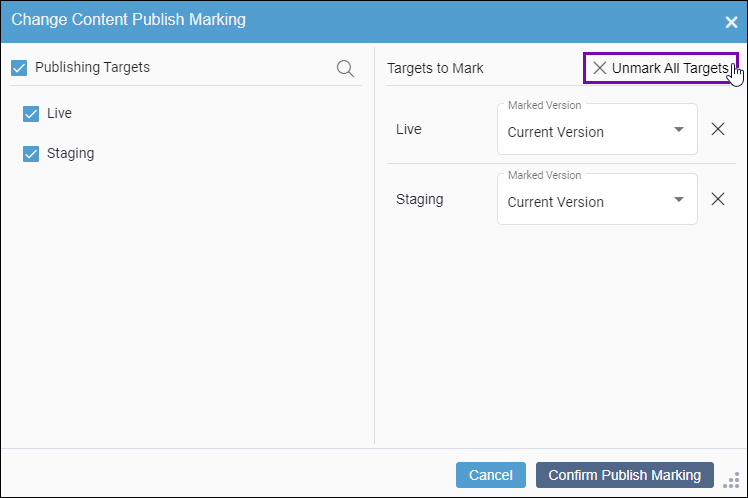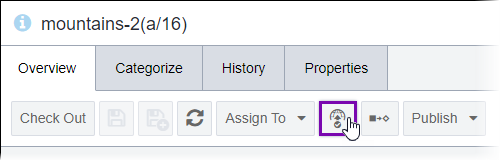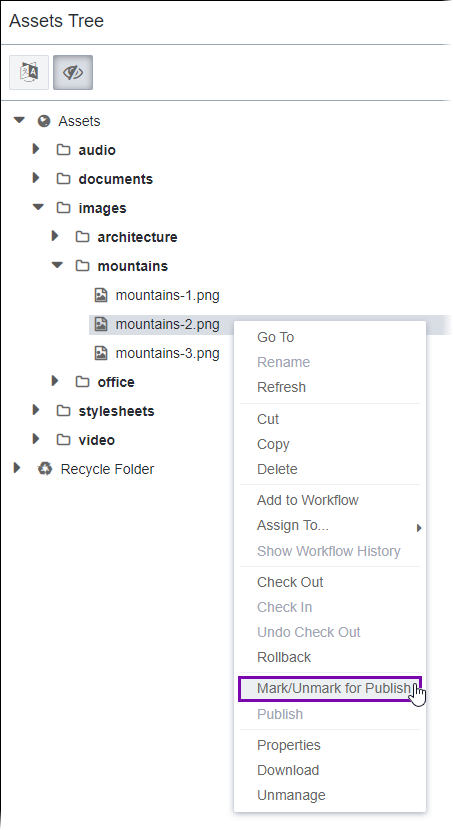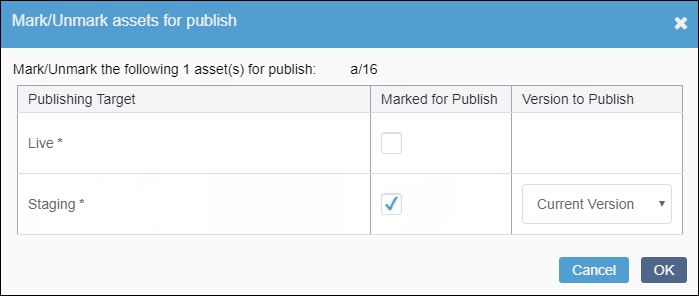Unmarking Assets for Publish
Prerequisites: Administrators must provide users with asset publish marking permissions or
administrator permissions. See Creating Groups for details.
Users can unmark asset items from individual publishing targets. Unmarking assets prevents them from being published to those publishing targets.
The Mark/Unmark for Publish UI differs depending on your CMS site version. Follow the steps that correspond with your version.
CMS 10.6
To unmark an asset item for publish:
CMS 10.0–10.5
To unmark an asset item for publish:

 in the item's
in the item's