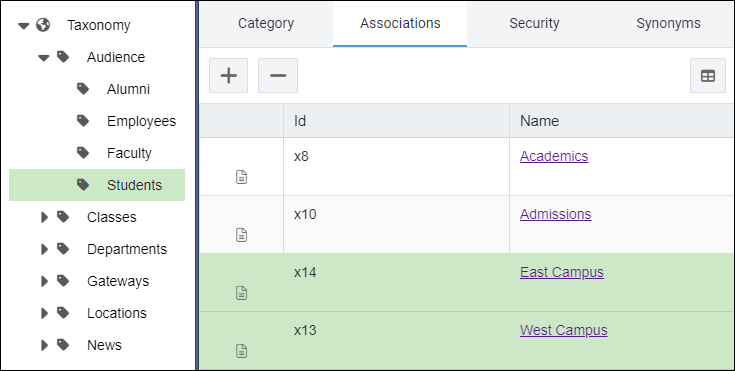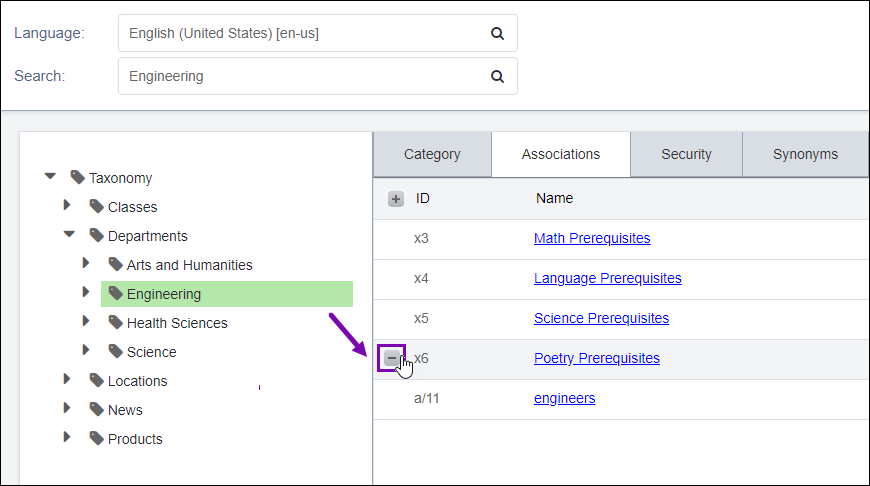Removing Category Associations
Users with access to Taxonomy Manager can remove associated content items from individual categories.
Tip
Users with appropriate taxonomy permissions in the Site Tree and Assets Tree can remove categories from individual content items. See Categorizing Pages and Components and Categorizing Assets for details.
To remove content item associations from a category: