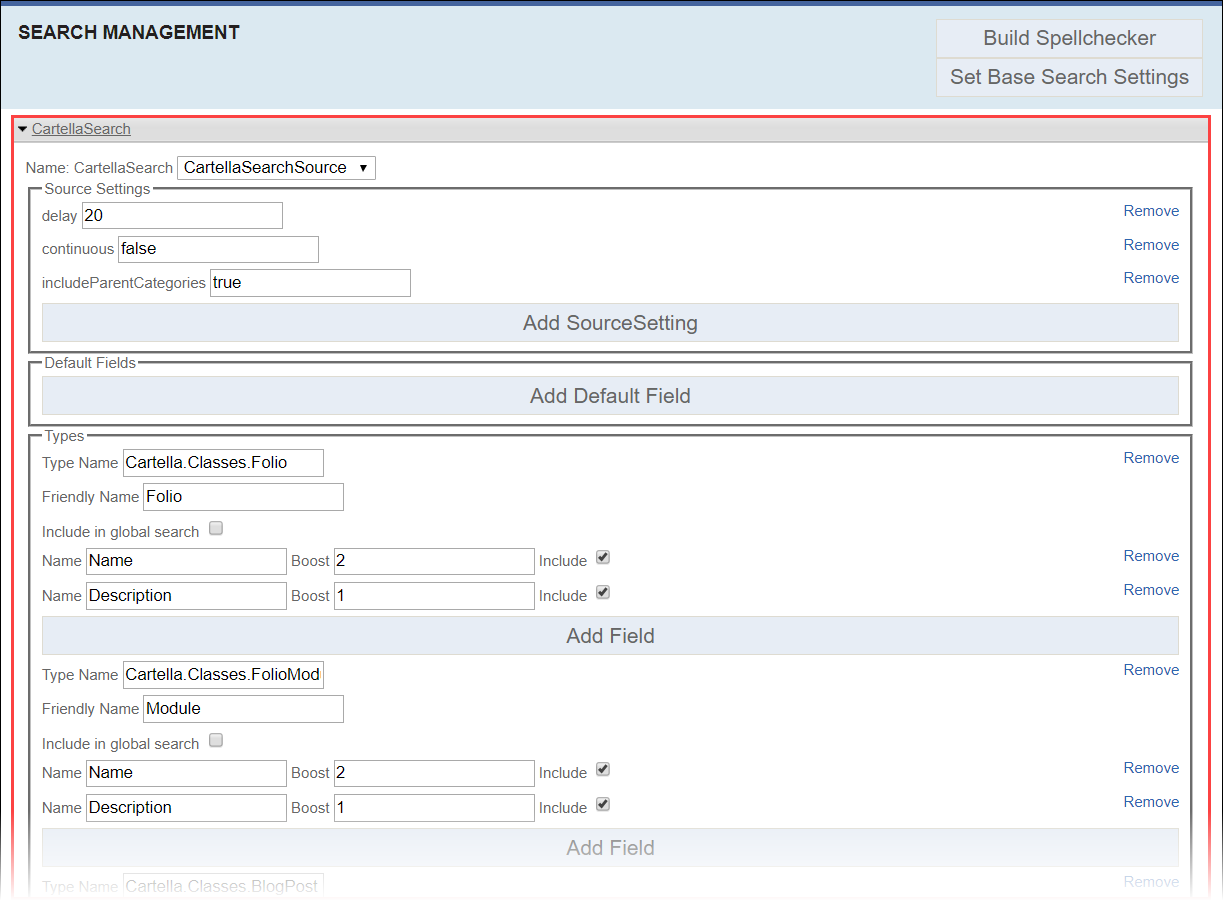Configuring Cartella Search
Prerequisites: Users require site administrator permissions
to complete this task.
Cartella uses the Apache Lucene library to support search and indexing functionality. Set values for search attributes and configure search settings for each Cartella entity type in the Search Management view.
Cartella includes types of objects to search by default in the Types section. You can edit the type fields or add types. Pre-configured types of objects for search include:
- Folios
- Modules
- Blog posts
- Folders
- Documents
- Galleries
- Images
- Media
- Topics
- Discussions
- Posts
- Users
- Pages
- Announcements
- Events
- Profiles
- Wikis
- Ideas
Note
Choose whether or not to configure Cartella Search in the Cartella user
interface or in Cartella.config. See Advanced Setup: Configuring Search
to configure the Salesforce synchronizer via
Cartella.config.
Note
Click Remove next to a field to remove it.
To configure Cartella Search:
Related Topics