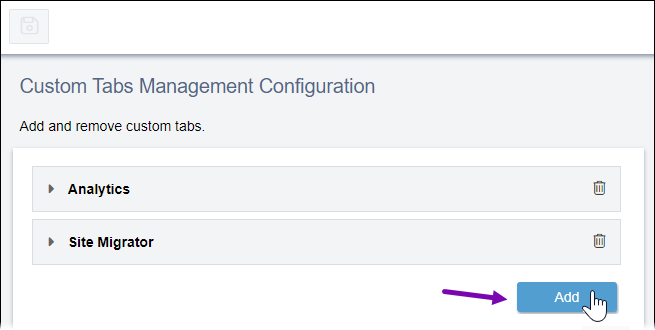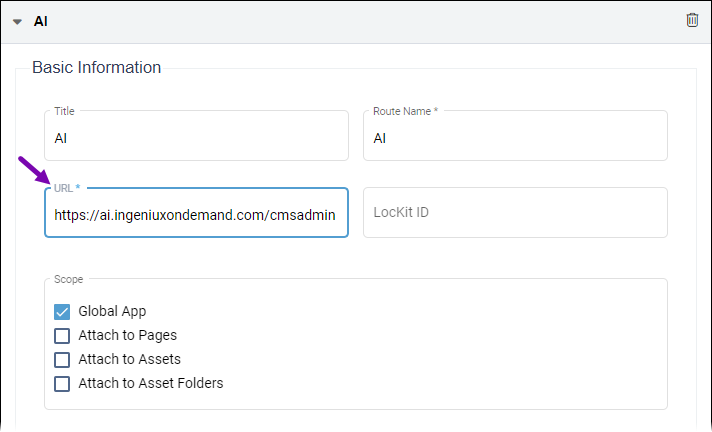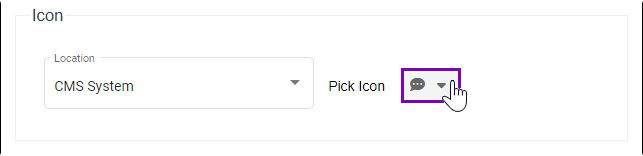Adding Ingeniux AI System Custom Tab
Prerequisites:
- System administrators must configure the Ingeniux AI System external module files. See Configuring AI System External Module for details.
- Users must have administrator permissions to complete this task.
CMS administrators add an AI custom tab to the CMS as part of the Ingeniux AI System setup process. The custom tab defines the CMS administration endpoint for the external module and defines the application scope within the CMS. After adding the custom tab, administrators can modify the AI application in the Apps area.
To add the Ingeniux AI System custom tab:
Next Steps: Configure the AI application within the CMS.