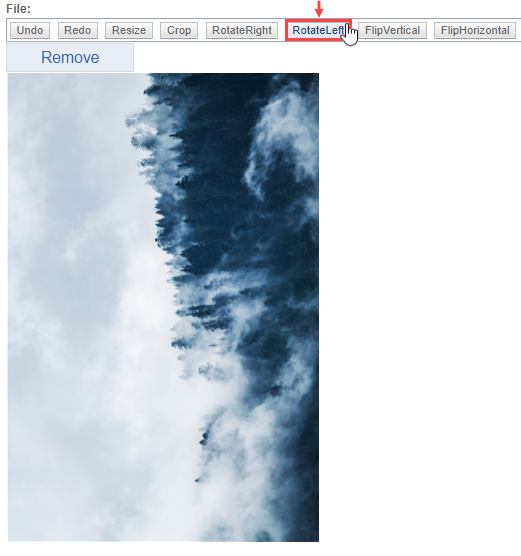Rotating Images
Rotate an uploaded gallery image in the Edit Image view. Use RotateRight to rotate the image 90 degrees right or use RotateLeft to rotate the image 90 degrees left.
To rotate an image:
Rotate an uploaded gallery image in the Edit Image view. Use RotateRight to rotate the image 90 degrees right or use RotateLeft to rotate the image 90 degrees left.
The image rotates 90 degrees right.
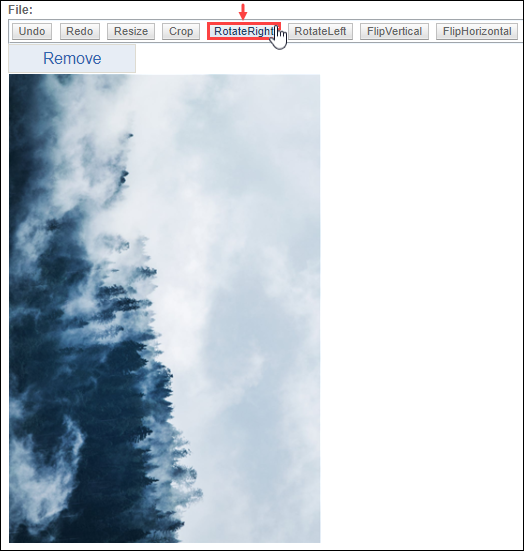
The image rotates 90 degrees left.