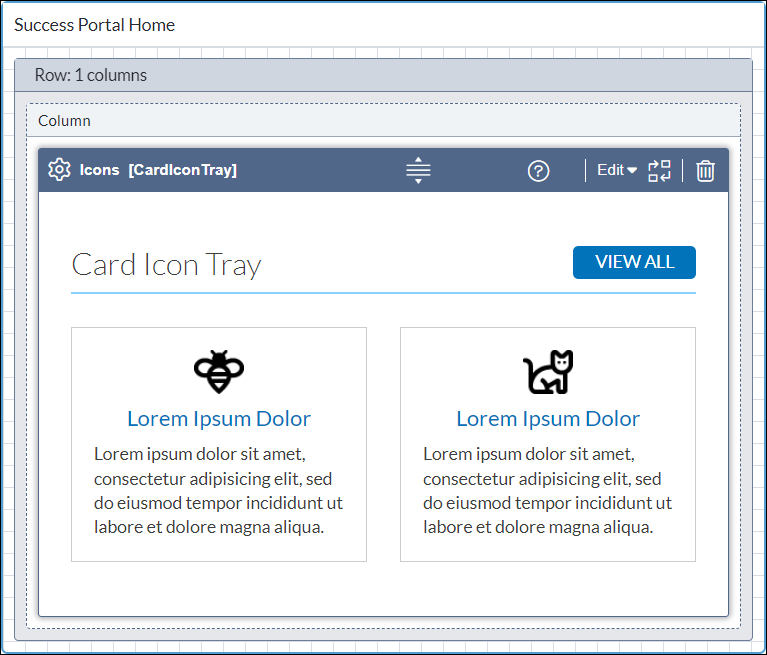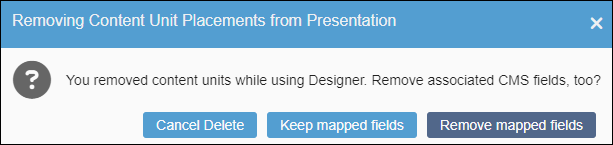CMS 10.6 Deleting Presentation Content Unit Placements
Users can delete presentation content unit blocks from their parent columns in the Page Builder presentation. When users delete content units, they can choose to maintain or remove the mapped content fields.
Warning
Deleted embedded content cannot be recovered.
When users delete content unit blocks that contain pre-existing component presentation content units or component items, Page Builder only deletes the content placement from the presentation. Placement deletions do not affect the following:
- the referenced component item xID from .
- the referenced component content unit or the unit's associated views from .
Tip
Users can remove component content from presentation content units instead of
deleting the entire block. For referenced component content, select . For embedded
component content, select .
To delete a content unit placement from the Page Builder
presentation: