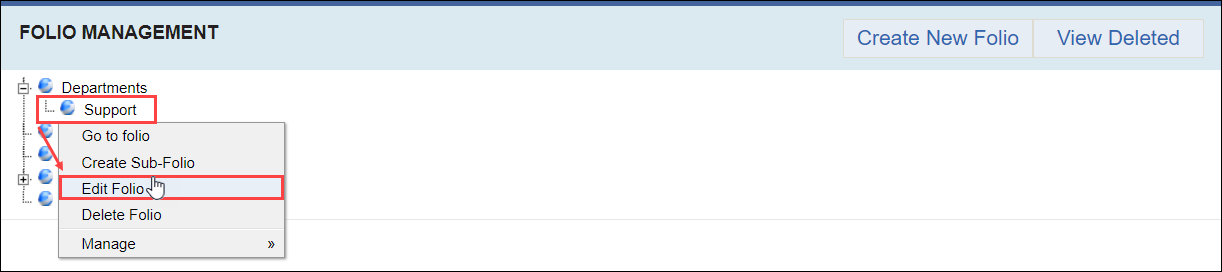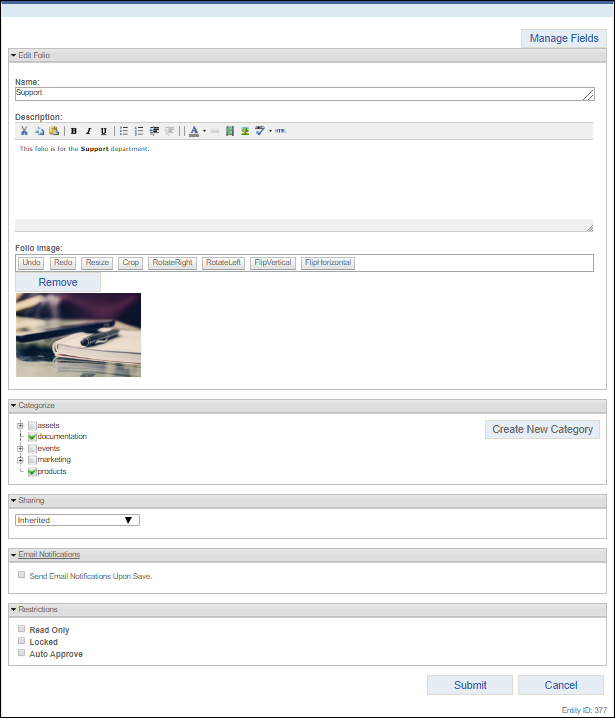Editing Folios
Prerequisites: Users require site administrator permissions
to complete this task.Users require folio administrator+ permissions in the folio to edit folios or sub-folios. See one of the following for
details:
Note
Edit existing folios or sub-folios. You can edit folios on
the Folio Management or Deleted Folio
Management view.
Note
The Entity ID
in the lower-right corner displays the folio's entity identification
number.
To edit a folio: