Creating a Page Creation Rule
To create a new Page Creation Rule (PCR), navigate to Administration > Page Creation Rules. Then click New Rule.
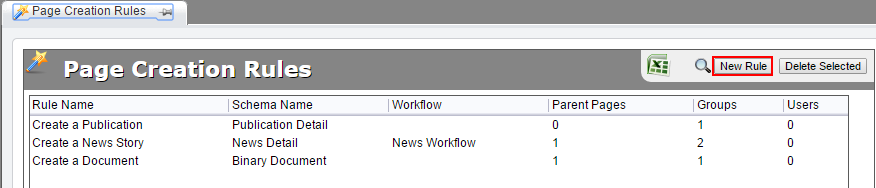
The PCR creation page opens on the Info tab. Enter a name for the rule and select a schema. This defines the page type used to create new pages from this rule.
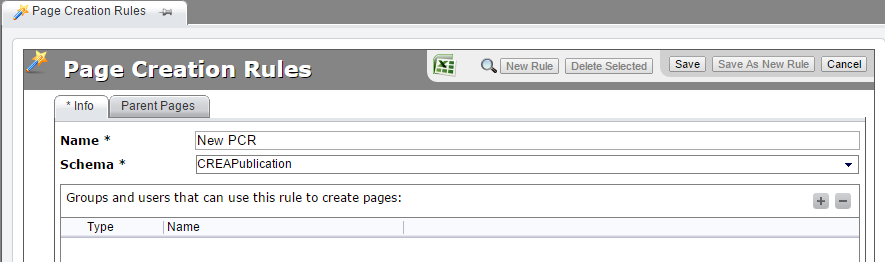
Click the + button to add a user or group to this PCR, then select the user or group from the list and click Confirm selection.
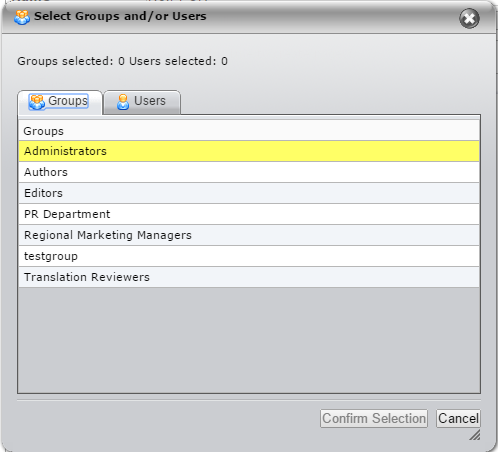
Groups added to the PCR can use it to create pages. You can delete a user or group by selecting from the list on the Info tab and clicking the minus button.
To add a workflow to the PCR, select one from the Workflow menu. (This step is optional.)
Enabling the Advanced check box opens two more options. Selecting Default Rule makes the rule appear by default when users and groups associated with the PCR use it to create a page. Selecting Override Stylesheet defines the style sheet to be applied to new pages from this rule.
If you want to define parent pages for this PCR, navigate to the Parent Pages tab.
