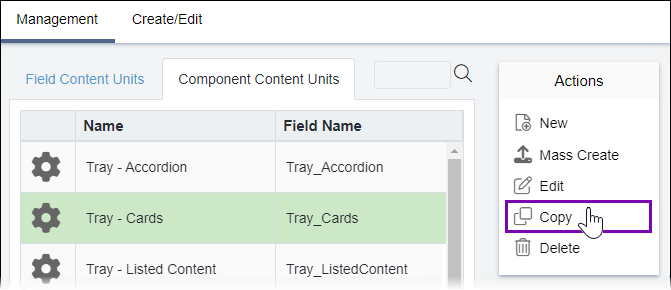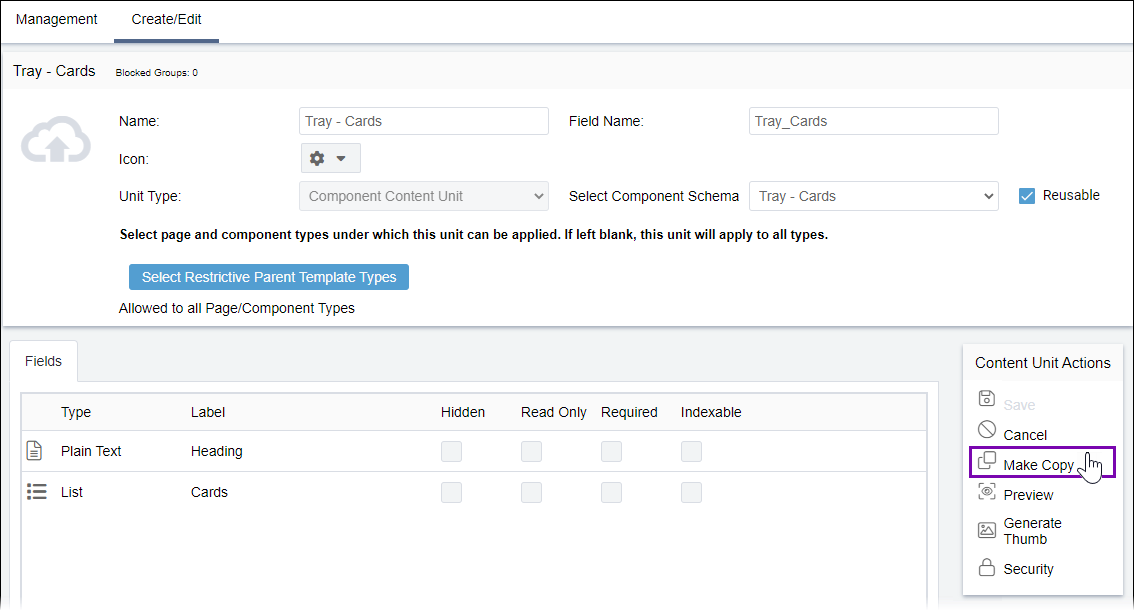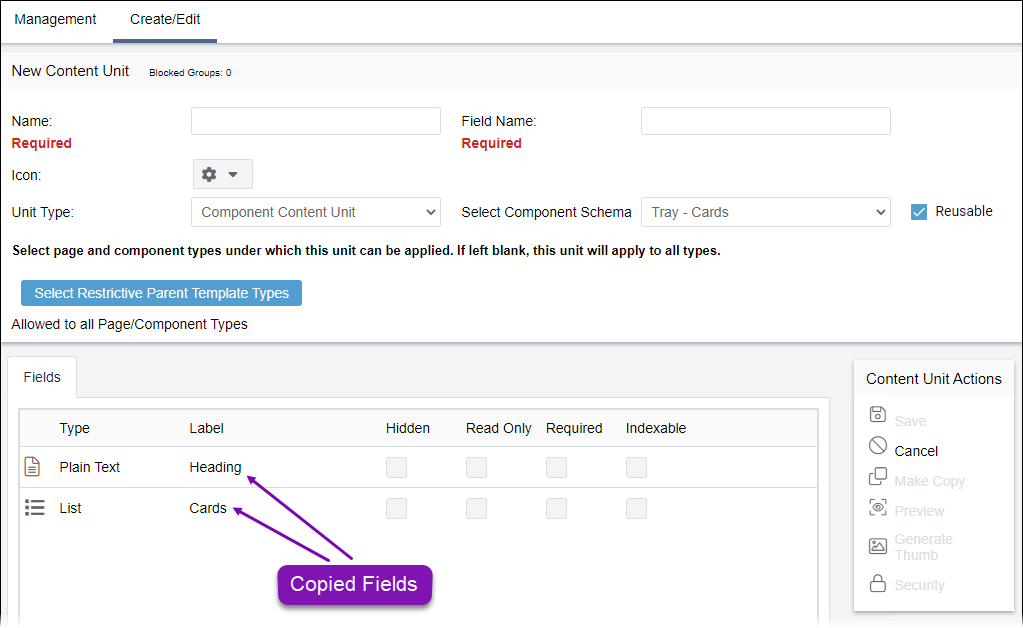Copying Component Content Units
Prerequisites: See Page
Builder Prerequisites for details.
You may find that an existing component content unit contains similarities to one that
you plan to build. Rather than creating a new content unit, you can copy an existing one as a
starting point for the new one.
To copy a component content unit: