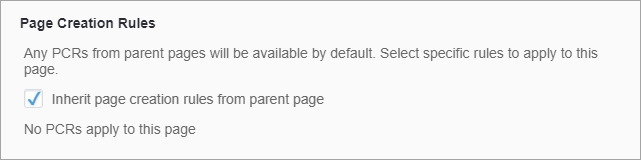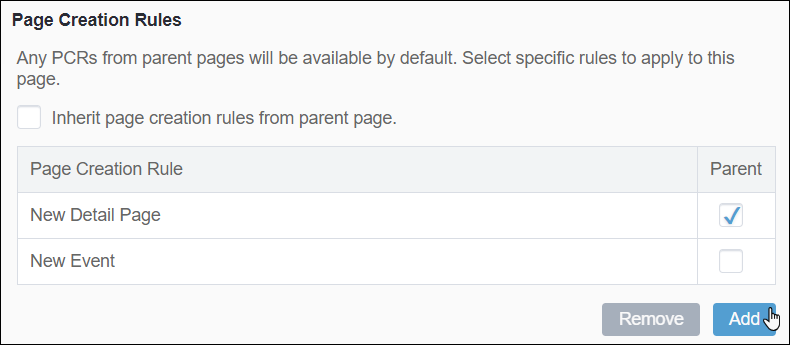Page Creation Rules
- Page creation rules (PCRs) must exist. See Creating PCRs for details.
- The group or user must have permissions access the content item(s) and PCRs. See Creating Groups for details.
The Page Creation Rules properties tab gives you control over which page creation rules (PCRs) apply to pages, components, or folders in the CMS. To enable a PCR for content creation, you must first associate it with a content item in the Site Tree. This association ensures that when you create an item using a PCR, the CMS recognizes permitted locations for the new item.
PCR settings are inherited by descendant content items by default, streamlining page rule management across your site. Within this tab, you can choose to retain inherited PCR settings or override them for greater flexibility. If you opt not to inherit, you can add or remove PCRs as needed for the individual content item.