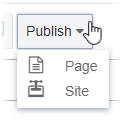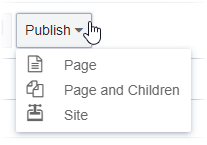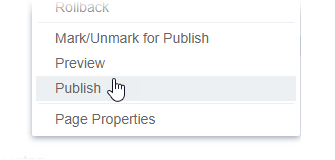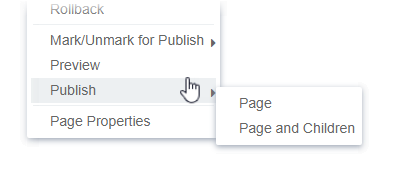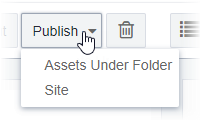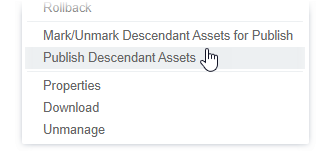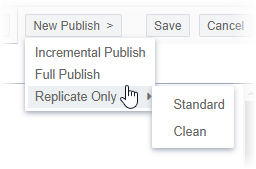Publishing Types
Prerequisites: See Publishing Prerequisites for details.
Users with permissions can execute publishes and replication from different areas in the CMS.
| Site | Assets | Administration | |||
|---|---|---|---|---|---|
| UI Location | Site Toolbar | Site Tree Context Menu | Assets Toolbar | Assets Tree Context Menu | Publishing System > Publishing Target > New Publish |
| Available Publishing Options |
|
|
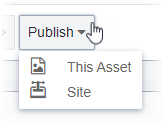
|
|
|
How the Tables Work
The following table provides the following information:
- Where users with the appropriate permissions can execute publishes and replication
- What types of publishes and replication are available.
Depending on where users with permissions publish, the actions execute different behaviors. For example, if you execute a forced incremental publish from the Site Tree, the action publishes scoped unchanged content items and all changed assets. If you execute a forced incremental publish from the Assets Tree, the action only publishes the scoped assets.
Use the primary table below to navigate to details about each publish type. Use the More Info row to use instructions that execute publishes in the specified CMS area.
In the table, the bolded hyperlink text jumps to respective publish type sections. The bullet list text contains the name (and scope) of the action in the Publish drop-down list per CMS area and publish type. Clicking the adjacent reference number jumps you to the specific publish action definition.
Secondary tables contain the definitions, which are organized by publish type sections. If the secondary table row contains more than one publish action, the actions share a common definition. You can click the Back to Primary Table hyperlink in the Ref # column to jump to the primary table.
| Site | Assets | Administration | |||
|---|---|---|---|---|---|
| UI Location | Site Toolbar | Site Tree Context Menu | Assets Toolbar | Assets Tree Context Menu | Publishing System > Publishing Target > New Publish |
| Options | Forced Incremental Publish Standard Replication (optional to include with publish) | Incremental Publish Forced Incremental Publish Standard Replication (optional to include with publish) | Forced Incremental Publish Standard Replication (optional with publish) | Incremental Publish Forced Incremental Publish Standard Replication (optional with publish) | Full Publish
Standard Replication (automatically with publish)
Standard Replication (automatically without publish)
Clean Replication (automatically without publish)
|
| More Info | For steps to execute publishes within Site, see Publishing Content within Site. | For steps to execute publishes within Assets, see Publishing within Assets. | For steps to execute publishes within Administration, see Publishing within Administration. | ||
Full Publish
When executing a full publish, the following occurs:
- The publishing target (pub target) is cleared of all content.
- All assets (images, documents, media, stylesheets, pre-built) are copied into the pub target.
- All xIDs are processed and published to the pub target. This includes pages, components, redirects, URL maps, taxonomy, and other core files.
- If an administrator has enabled replication, the publishing system compares the contents of the pub target with the replication target, and a list of changes is generated.
- All new content is copied to the replication target.
- Items not included in the pub target are then deleted from the replication target.
- The publish completes.
| Ref # | Applicable To | Description |
|---|---|---|
| 1 Back to Primary Table | Site
Assets
| Publishes all content items and all assets, changed or unchanged, to the selected publishing target(s). Assets include unmanaged prebuilt files but not stylesheets. Important Unlike Site
folders, Assets folders do not publish. |
Administration
| Publishes all content items and all assets, changed or unchanged, to the individual publishing target. All assets include unmanaged prebuilt files but not stylesheets. The action cleans out existing files and adds the new published files in the publishing target folder. Important Unlike Site
folders, Assets folders do not publish. |
Incremental Publish
Executing the action publishes only checked in pages that are 1) marked for publish on the selected publishing target and 2) have been modified since the most-recent publish or contain dependencies that have been modified since the most recent publish.
| Ref # | Applicable To | Description |
|---|---|---|
| 3 Back to Primary Table | Site
| Publishes the scoped changed content item(s) and all changed assets to the selected publishing target(s). |
| 4 Back to Primary Table | Site
Assets
| Publishes all changed content items and all changed assets to the selected publishing target(s). Important Unlike Site
folders, Assets folders do not publish. |
| 5 Back to Primary Table | Assets
| Publishes the scoped changed asset(s) to the selected publishing target(s). Important Unlike Site
folders, Assets folders do not publish. |
| 6 Back to Primary Table | Administration
| Publishes all content items and all assets, changed or unchanged, in the individual publishing target. Important Unlike Site
folders, Assets folders do not publish. |
Forced Incremental Publish
A forced incremental publish is not listed as such in the publishing drop-down menus.
When you execute an incremental publish, it is forced if the executed content item(s) has not changed since its last publish. In this event, the No Content changed since last publish dialog displays. This dialog requires the person running the incremental publish to continue with the publish, explicitly, by clicking the Proceed button. If the forced incremental publish continues, the unchanged content item(s), and any referenced content publishes.
If administrators sync the content item's schema and don't make changes to the content item, then the CMS executes an incremental publish.
| Ref # | Applicable To | Description |
|---|---|---|
| 7 Back to Primary Table | Site
| The No Content changed since last publish dialog displays, requesting the user to cancel or proceed. If you proceed, publishes the scoped unchanged content item(s) and all changed assets to the selected publishing target(s). |
| 8 Back to Primary Table | Site
Assets
| Publishes all content items and all assets, changed or unchanged, to the selected publishing target(s). Important Unlike Site
folders, Assets folders do not publish. |
| 9 Back to Primary Table | Assets
| The No Content changed since last publish dialog displays, requesting the user to cancel or proceed. If you proceed, publishes the scoped unchanged asset(s) to the selected publishing target(s). Important Unlike Site
folders, Assets folders do not publish. |
| 10 Back to Primary Table | Administration
| Publishes all content items and all assets, changed or unchanged, to the individual publishing target's pub folder, regardless of existing files in the folder. All assets exclude unmanage Prebuilt files and stylesheets. Important Unlike Site
folders, Assets folders do not publish. |
Replication
This section includes:
Standard Replication with Publish
Once configured, replication copies published files to replication targets (e.g., Amazon AWS S3 service, Azure Storage, CMS file system, etc.). When a user executes a publish from any area except for Administration, Ingeniux CMS selects the Perform Replication option by default. If the user chooses to perform replication, a standard replication executes with the publish, regardless of type.
If administrators execute a publish of any type in , standard replication automatically performs.
| Ref # | Applicable To | Description |
|---|---|---|
| 11 Back to Primary Table | Site
Assets
Administration
| When executing any type of publish, performs a one-way replication of all published items to the replication target(s). Important Unlike Site
folders, Assets folders do not publish. |
Standard Replication without Publish
Administrators can execute a Standard replication without publishing content in the Administration area.
| Ref # | Applicable To | Description |
|---|---|---|
| 12 Back to Primary Table | Administration
| Conducts a one-way replication of all published items to the replication target(s). This replication type doesn't remove files. Does not publish content. |
Clean Replication without Publish
Administrators can execute a Clean replication without publishing content in the Administration area.
| Ref # | Applicable To | Description |
|---|---|---|
| 13 Back to Primary Table | Administration
| Deletes everything from the target folder before starting replication. This replication type resets and scans all metadata from the replication system. Does not publish content. |