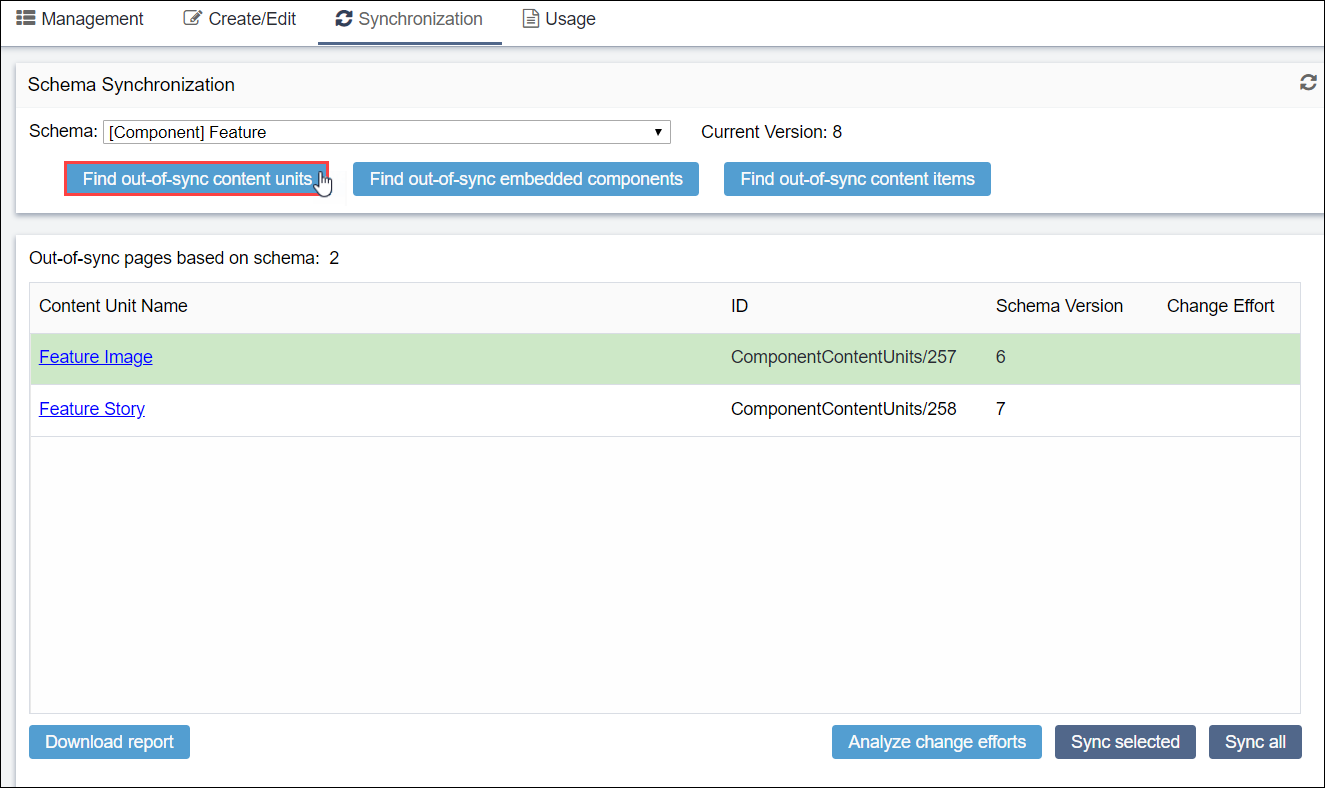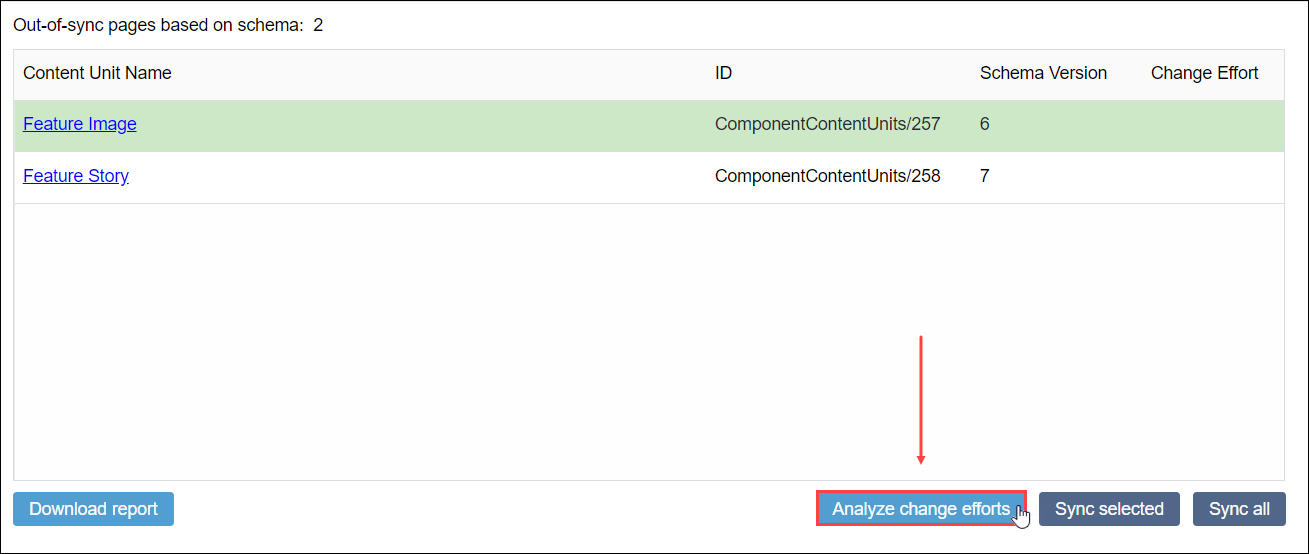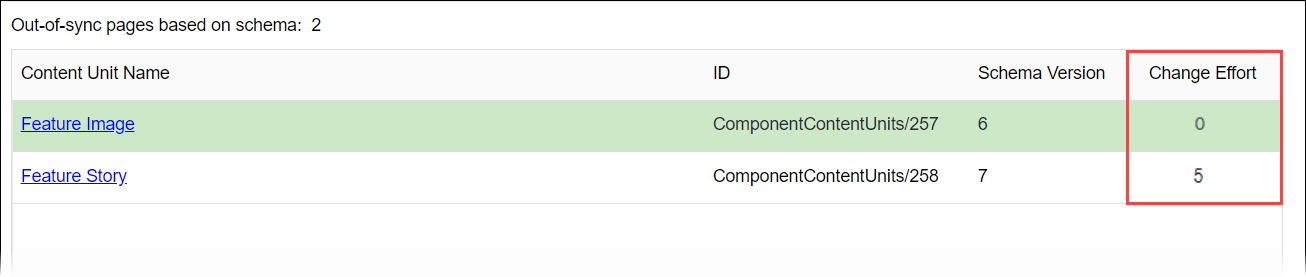Analyzing Change Efforts
Prerequisites: See Schema
Designer Prerequisites for details.
Analyze change efforts to display the total differences between the schema and content item in the Change Effort column.
For example, if you remove the title and enter a new title in the schema, two changes exist that are not synchronized (i.e., total effort required to sync changes is two). The synchronization feature implements the changes.
To analyze change efforts: