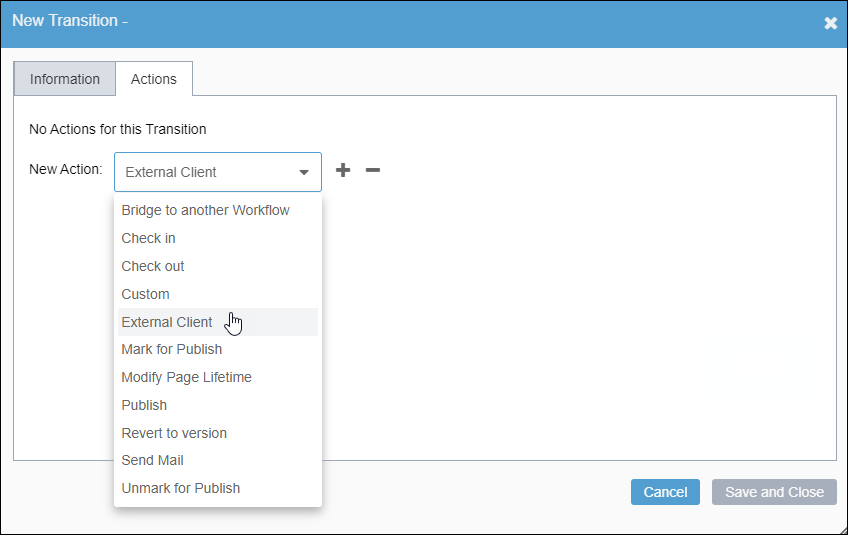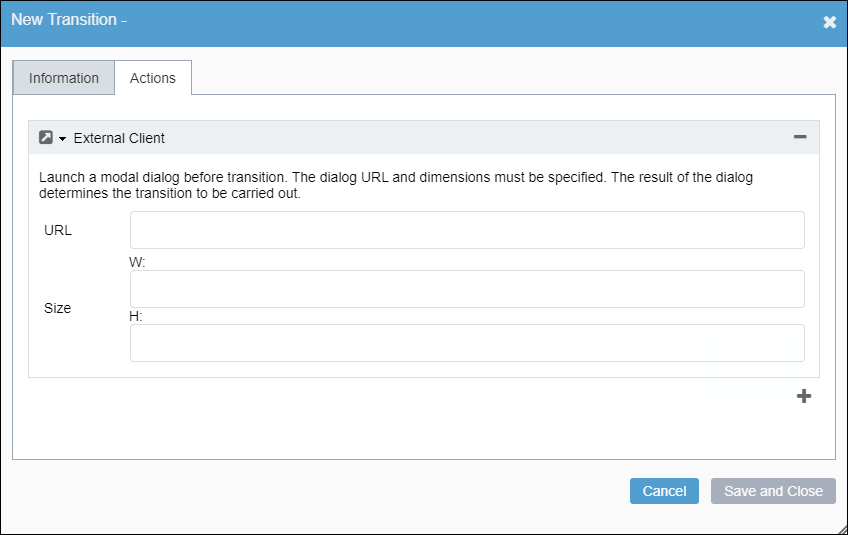Create an external client action to launch a modal window that calls an ASP or other
web-based file during workflow transitions.
See Adding
Transition Actions for details about actions.
To add and configure an external client action:
- Click the Add New Transition Action plus
(+) button in the Actions tab of the
New Transition or Edit Transition
dialog.
- Select External Client in the New Action drop-down
list.
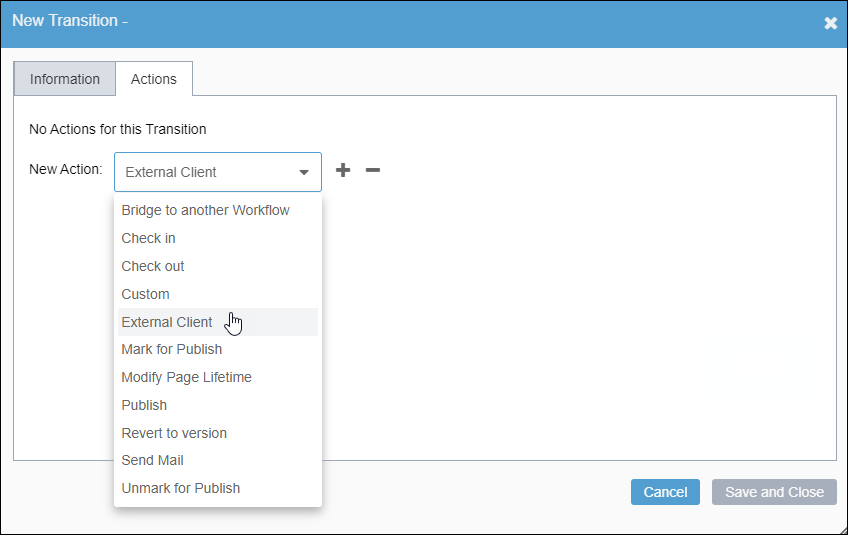
- Click the Confirm plus (+)
button.
- Click External Client. The action expands.
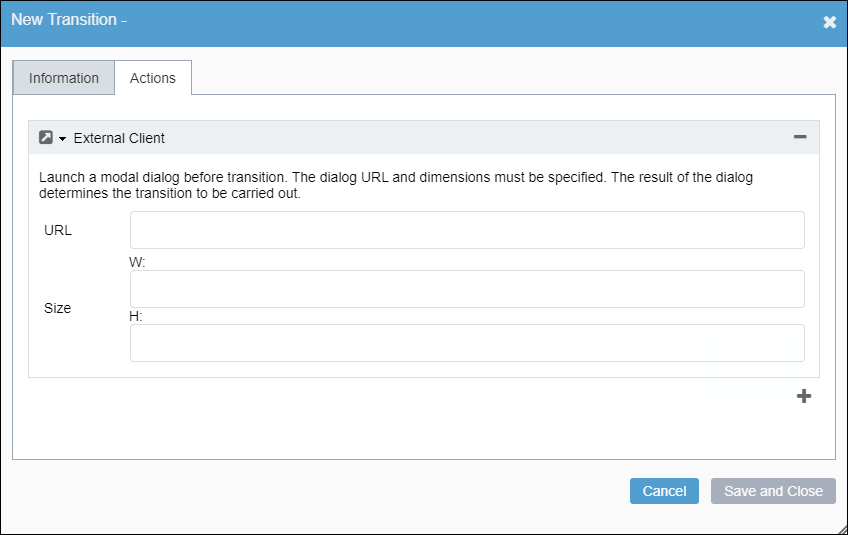
- Enter the URL in the URL field.
- Enter the width (px) of the modal dialog in the W
field.
- Enter the height (px) of the modal dialog in the H
field.
- Choose one of the following steps.
- Click Save Current Item to save changes and continue
working in the dialog.
- Click Save and Close when finished to close the
dialog.
- Click Save in the top menu of the Designing
Workflow area when finished making changes in the workflow. Ingeniux
CMS saves the workflow in Workflows Designer. This workflow is
available for content items in the Site Tree and
Assets Tree.