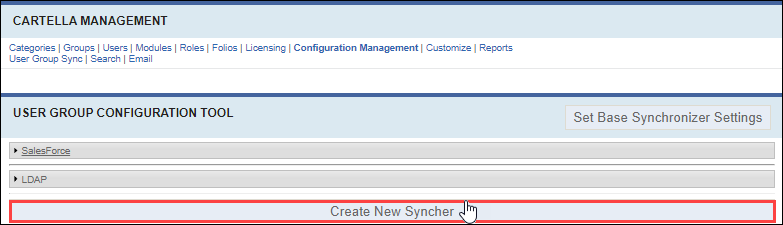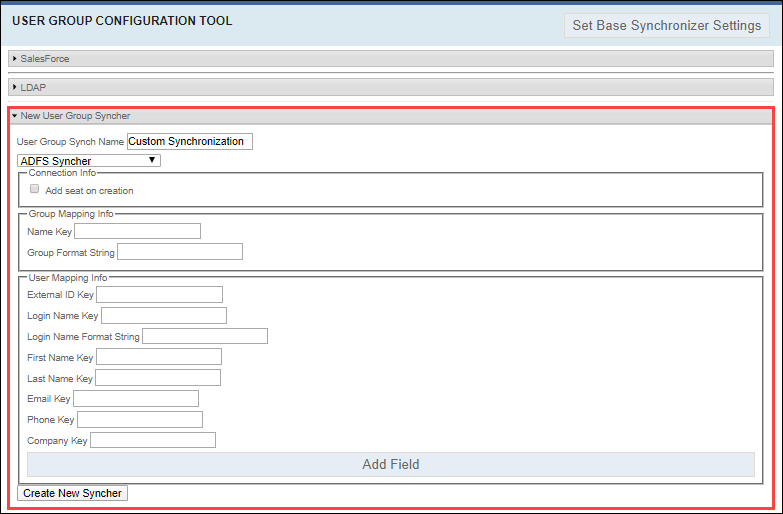Creating Synchronizers
Prerequisites: Users require site administrator permissions
to complete this task.
Use the User Group Configuration Tool view to integrate Sales Force, LDAP, or ADFS synchronizers for other user application stores. Configuring an Active Directory synchronizer imports membership data used to populate groups in Cartella. All of the contacts for a given company are converted to Cartella users and associated with the appropriate customer group.
Note
See Microsoft: Active Directory Federation
Services for ADFS details.
Note
Choose whether or not to configure the synchronizer in the Cartella user
interface or in Cartella.config. See Advanced Setup: Syncing to Custom User
Store to configure the synchronizer via
Cartella.config.
To create a synchronizer:
Related Topics