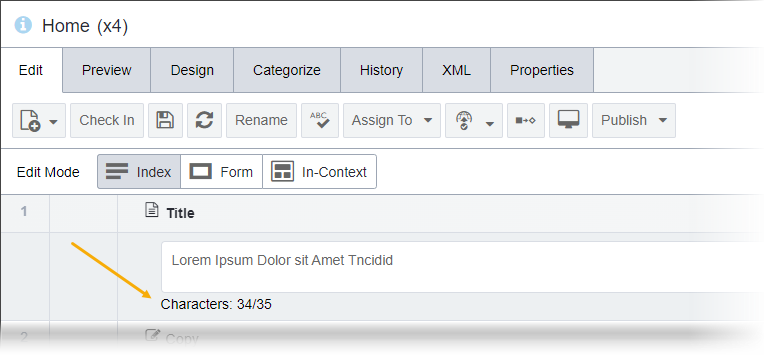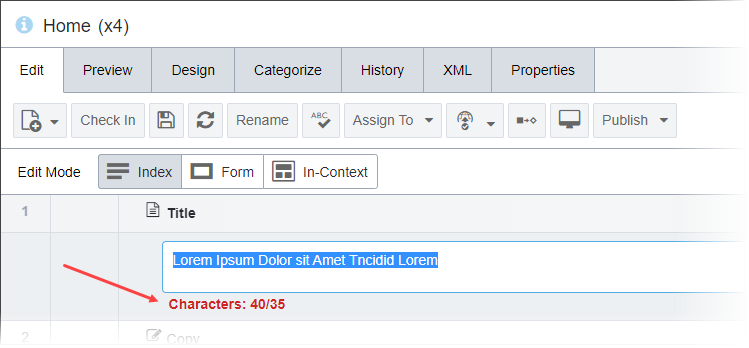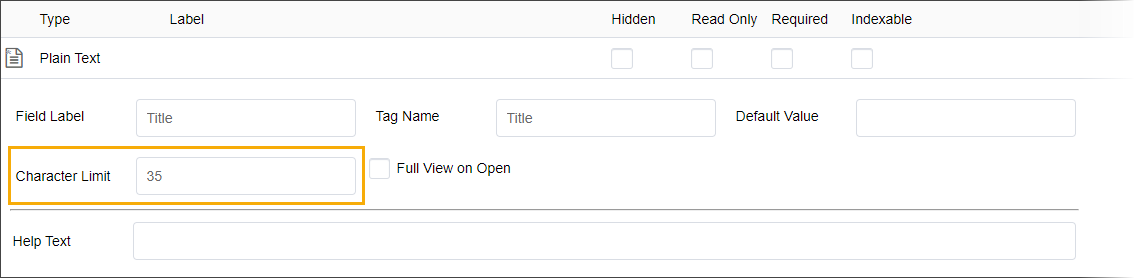Prerequisites: Ingeniux CMS 10.6 must be installed. See
CMS
Statistics to check the site version.
In CMS 10.6, administrators can set character limits for the following elements in
Schema Designer:
- Plain text
- XHTML editor
- List
Note
For list elements, administrators can set the maximum limit of
items in a list. See
List Items Limits for
details about limiting list items in list elements.
To set a character limit in a page or component schema element:
- Navigate to .
- Choose one of the following steps.
- Add an element or navigate to an existing element (e.g., a plain text, XHTML editor,
or list element) within the schema that allows character limits.
- Optional: Expand the element, and set the total number of allowable characters in the
Character Limit field. You can enter this number manually, or use
the number picker tool.
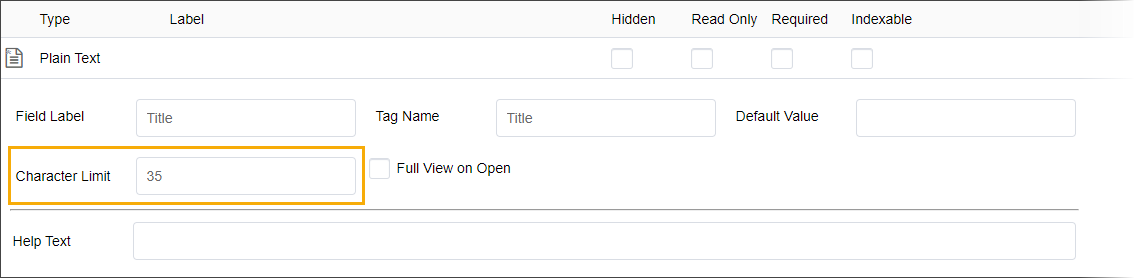
- Complete additional fields as needed.
- Click Save in the Schema Actions
menu.
After you set the character limit on the schema element and sync all the schema's
associated content item instances to the latest version, content contributors see the limit
reflected in the character count below the field.
Example of the element field character counter in the content item's
Edit tab via :
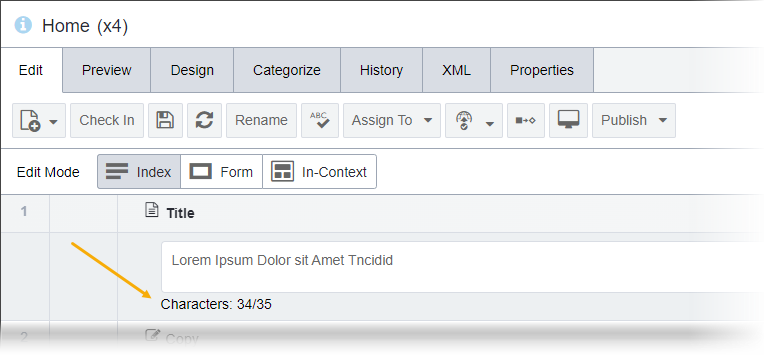
If the field's total character count exceeds the set limit in the content item, then
the character counter displays in bold red text. Until content contributors reduce the
character count to a number under the set limit, the CMS prevents them from checking in the
content item.
Example of the character count exceeding the limit in content item's
Edit tab via :
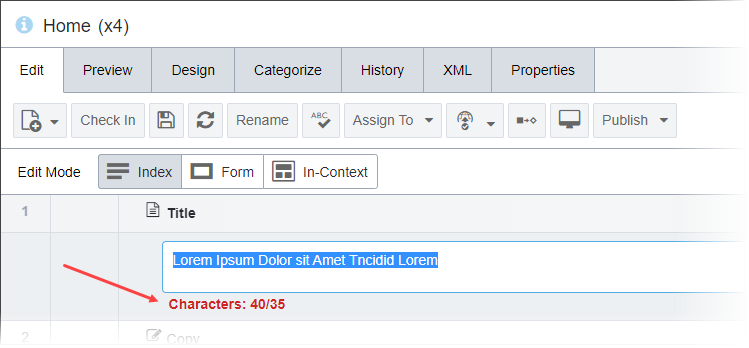
Note
In some cases, plain text, XHTML editor, or list fields may contain text
before administrators set and sync character limits via their respective schema elements. If
these field values exceed their newly set limits, the system will not truncate character
overruns. However, until the character count no longer exceeds the limit, the system will
prevent content contributors from checking in new changes to these pages.