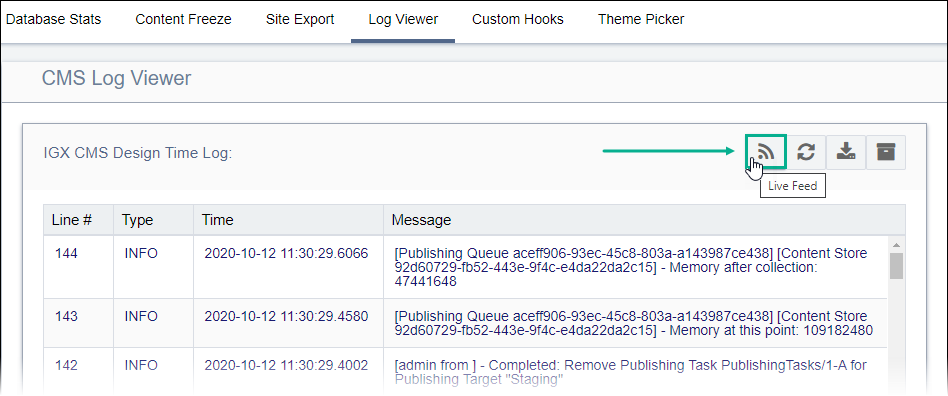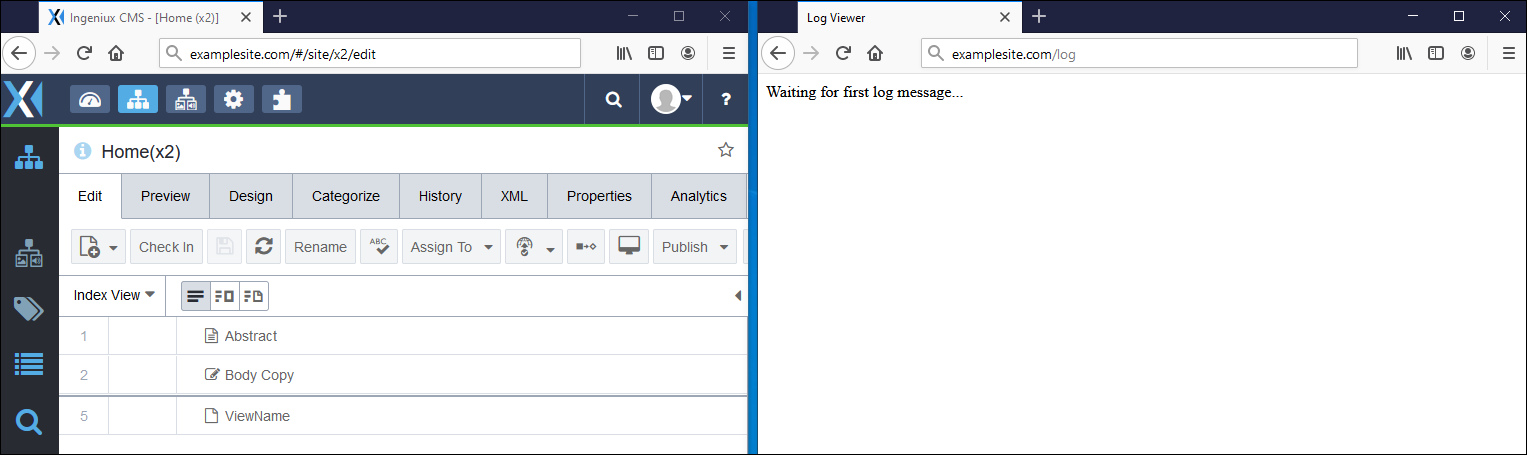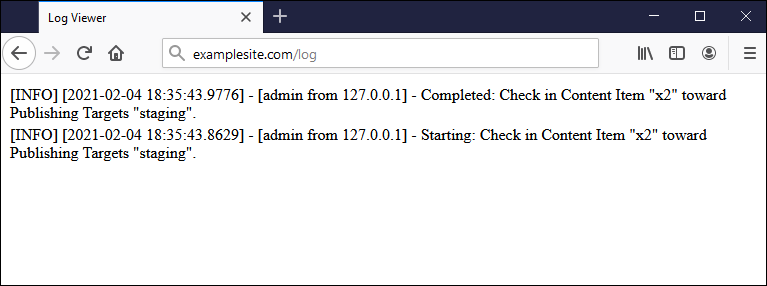Viewing Live Log Feed
Prerequisites:
- Ingeniux CMS 10.3+ must be installed. See CMS Statistics to check the site version.
- The CMS logging level must be set. See CMS Logging for details.
In Ingeniux CMS 10.3+, users with permissions can view the real-time CSAPI log feed while working in the CMS to troubleshoot issues and monitor operations. The live log viewer feed updates in real time and displays messages based on the selected log level type.
To access and use the live-log feed: