CMS 10.6 Moving Content Units
If the presentation canvas grid holds multiple columns in the Design tab workspace, users can move content units that exist in the presentation to different columns.
To move a presentation content unit to another Page Builder presentation
column:
- Navigate to Site > Site Tree.
- Select the page with the Page Builder presentation.
- Check out the page, and select the Design tab.The Design tab workspace and accordion menu displays.
- Choose one of the following steps.TipThe content unit header displays the title of the unit and resides directly below the parent Column header.
- Select the header of the content unit you want to move in the presentation canvas
grid within the Design tab workspace.
The content unit displays as selected (i.e., the header fill color changes to blue), and the move content icon handle
 displays in the content unit header.
displays in the content unit header.
- Hover your mouse over the header of the content unit you want to move in the
presentation canvas grid within the Design tab workspace.
The move content icon handle
 displays in the content unit header.
displays in the content unit header.
- Select the header of the content unit you want to move in the presentation canvas
grid within the Design tab workspace.
- Press and drag the move content icon handle.The content unit block becomes movable, and bars (blue) display to indicate where you can move the content unit in the canvas grid.NoteBars display directly in columns of existing row layouts. You can move content units to any column, no matter if the column contains an existing content unit or a child layout. If a column contains more than one content unit, then the units display as siblings.
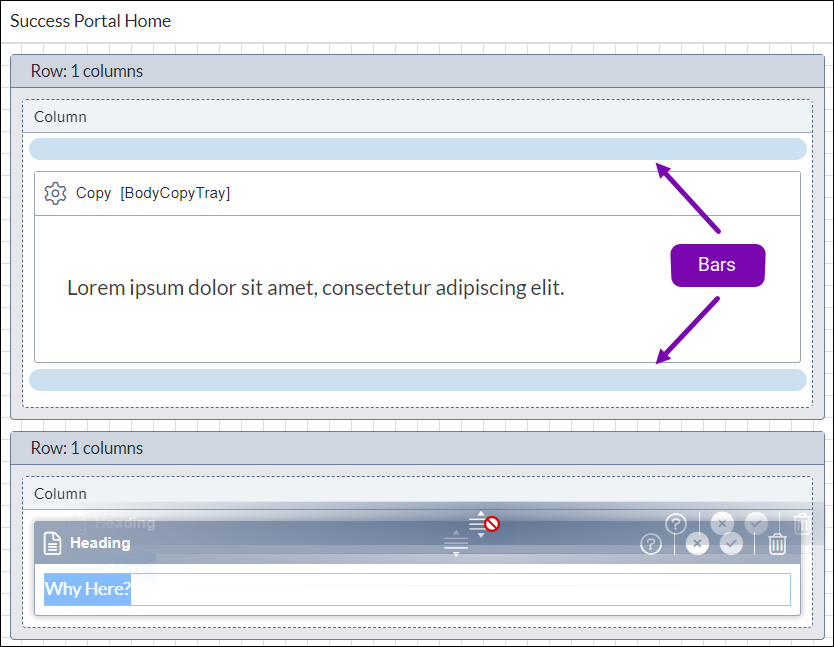
- Drag and hover the content unit over a bar in the canvas grid, and drop the unit when
the bar displays the following text.
Move content unit here
NoteTo scroll up or down while dragging a content unit, hover the unit over the top or bottom edge of the Design tab workspace.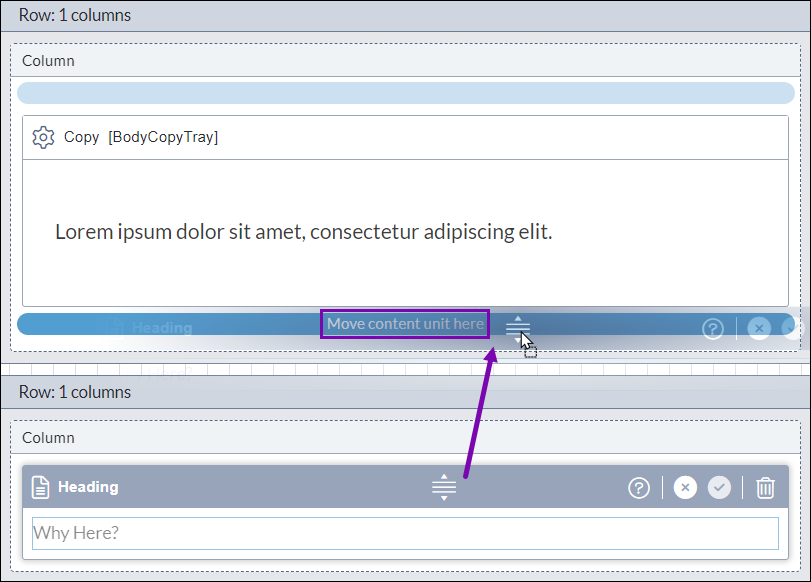 The row layout moves from the original location to the new location within the columns.
The row layout moves from the original location to the new location within the columns.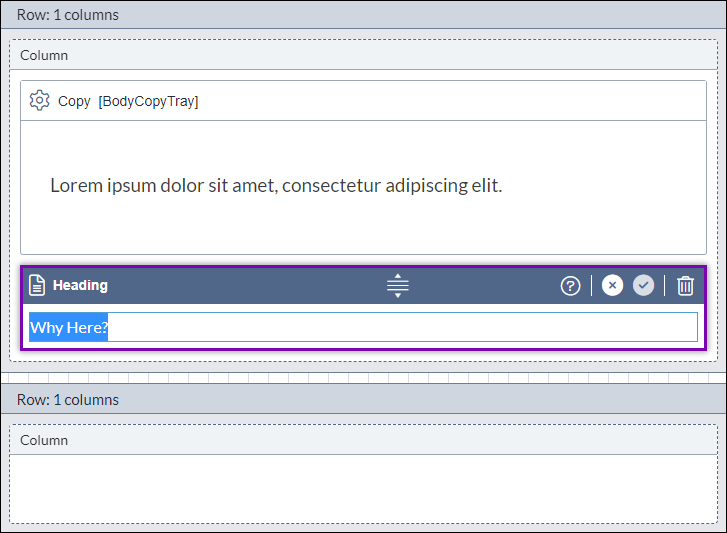
- Select Save in the Design tab toolbar to
save your content unit additions in the Page Builder presentation.WarningAlways save after making Page Builder presentation changes. Otherwise, the system will not preserve your new changes.
