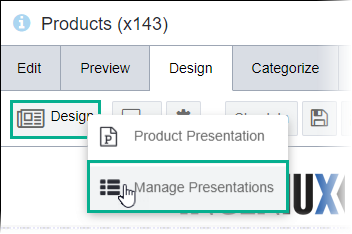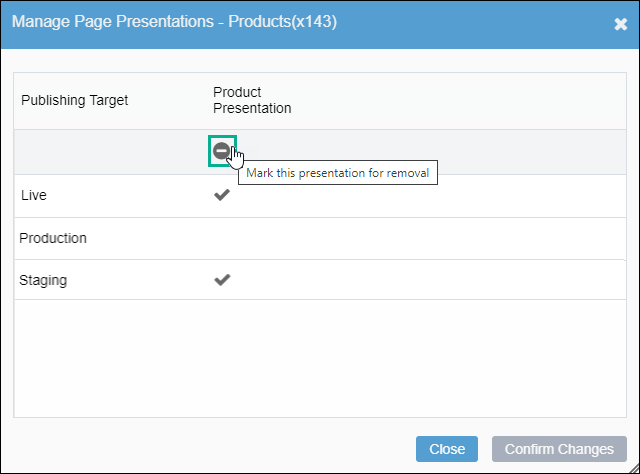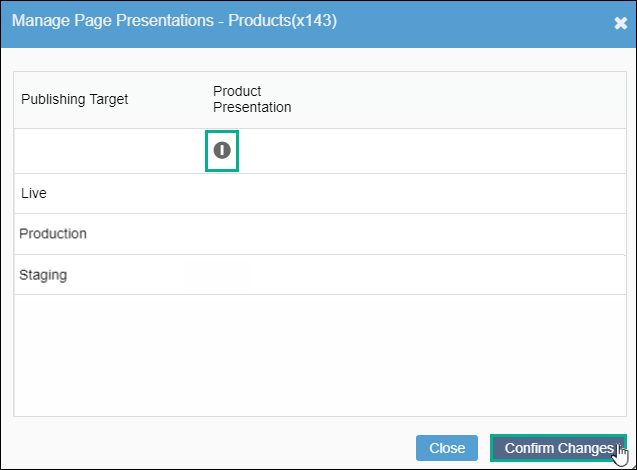CMS 10.0–10.5 Deleting Presentations
Prerequisites:
- Administrators: Complete prerequisites to enable user access to the Design tab. See Page Builder Prerequisites for details.
- The following instructions assume that a page contains a presentation.
Deleting a presentation permanently deletes it from the container, including all layouts and content units. If you delete the presentation, the presentation cannot be recovered.
To delete a presentation: