Exporting a Site
The Export Site feature helps CMS administrators easily back up data stored in Ingeniux CMS. This includes a site's database, assets, previews, and custom applications, all exported in a single .zip file. A site export can be used to install a new site.
To access the feature, navigate to Administration > Maintenance > Site Export.
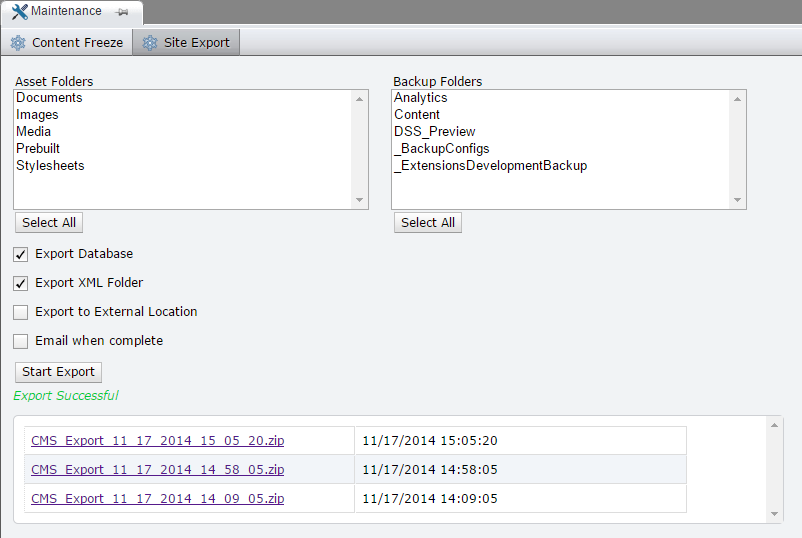
On the Asset Folders menu, select which asset folders you want to back up. Then, on the Backup Folders menu, do the same. Typically, the most important folder to back up from this menu is the DSS Preview folder. Below either menu, click Select All to back up all available folders.
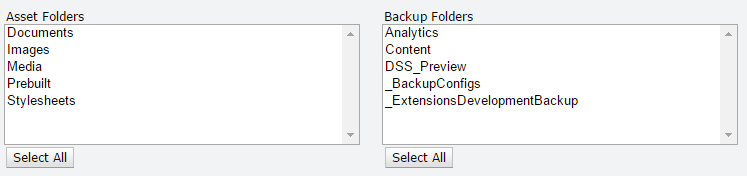
Next, further define the scope of the export, as well as its location, using the following check boxes:
- Export database: Exports the site's database using RavenDb's built-in backup functionality.
- Export XML folder: Includes the site's XML folder in the zipped export file.
- Export to external location: Saves the exported .zip file at a predetermined location. Enabling this check box opens a field to enter the path for this location.

- Email when complete: Sends the operating user an email notification when the export has finished.
Click Start Export. A status bar tracks its progress. When the export is complete, it's listed at the bottom of the export manager. Click it to download the .zip file.

