Creating Media
Prerequisites: Users require contributor+ permissions
for the module to complete this task.
You can add media content (e.g., images, video, audio etc.) to Cartella in the Media module.
To add media content within a Media module:
- Log in to Cartella.
- Navigate to the folio where you will add new media to the
Media module.NoteIf you have not created the folio that will contain the Media module, see Creating Folios.
- In the folio module navigation, click Media.The Media area opens.
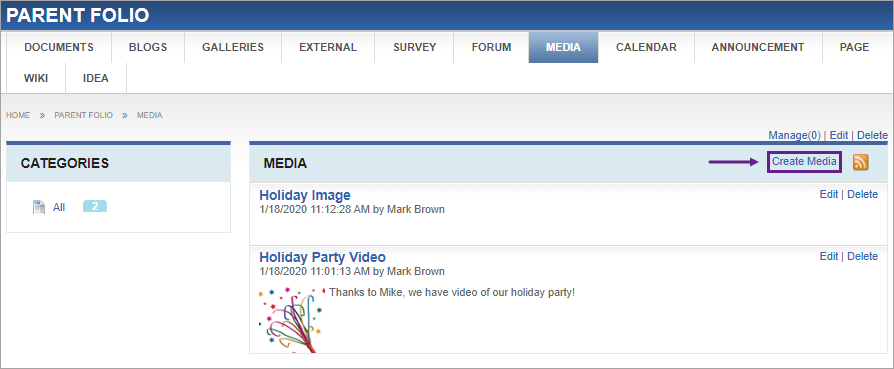
- In the Media area, click Create
Media.The Create Media view opens.
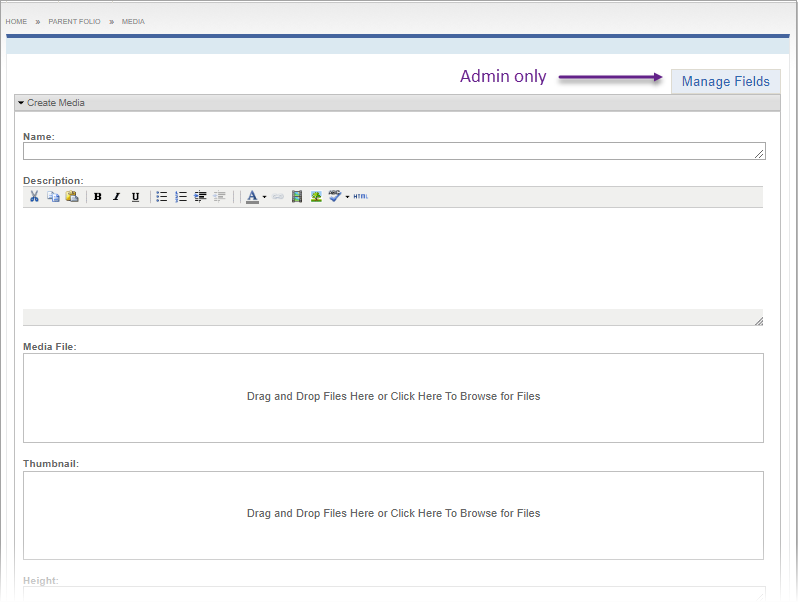 NoteClick Manage Fields to add, remove, or edit fields that display in this view. See Field Management for details.
NoteClick Manage Fields to add, remove, or edit fields that display in this view. See Field Management for details. - Required: In the Name field, provide a display name for the new
idea.NoteThe Name field is the only required field. The remaining fields are optional.
- Required: In the Media File field, upload a media file by dragging
it from your system's file navigation application into the field provided.TipYou can also click within the Thumbnail field, then browse for the media file.
- Populate any of the following optional fields:
Field Description Description If your media name needs more explanation, you can provide more details with this rich text editor. Thumbnail You can add a thumbnail image that will display in the Media area. Either drag in or browse for the image file in the same way as you did for the media file. Height You can provide the desired height of the media file in pixels. Width You can provide the desired width of the media file in pixels. Categorize You can assign taxonomy categories that groups other Cartella objects with the same tag assignments. Sharing You can assign various sharing levels for your new idea. See Creating Folios for option descriptions. Email Notifications You can select users and groups to receive email notifications by enabling this option then by choosing the appropriate recipients.
NoteThe checkbox toggles back to cleared after saving.Restrictions You can select the following restrictions for the idea's content. See Creating Folios for option descriptions. - Click Submit.You and other users will be able to view the uploaded media file after it's been approved.
Related Topics
