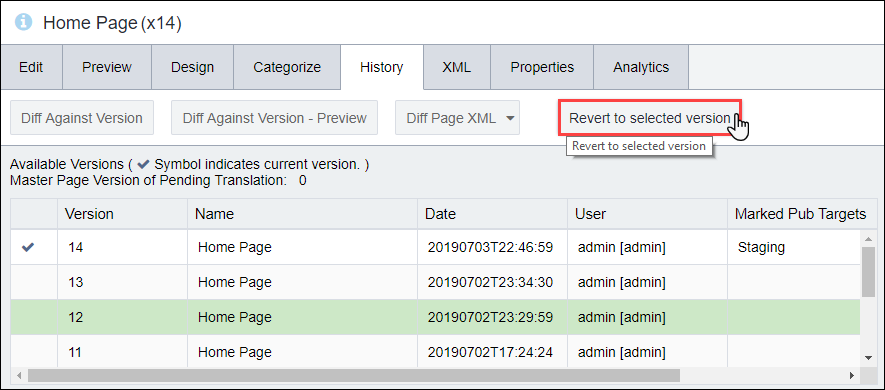Reverting to Selected Versions
While rollback undoes the last checked-in version of the page, the History tab provides a list of all earlier versions of the page. Using this list, you can review and reinstate prior versions of a page or of an asset.
To revert to a selected version: