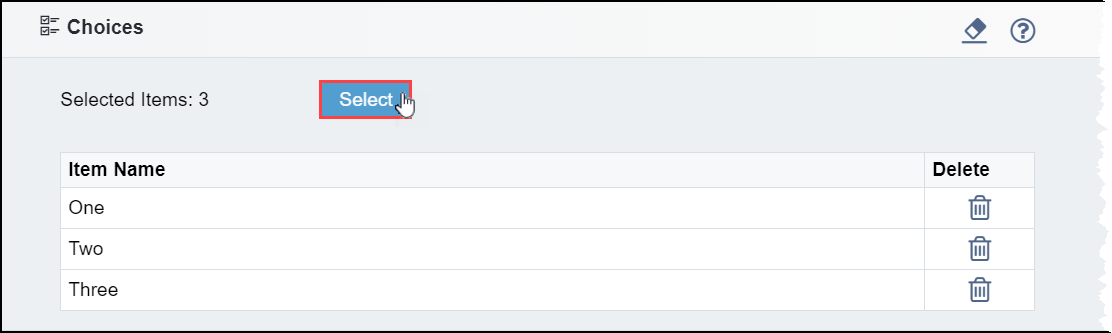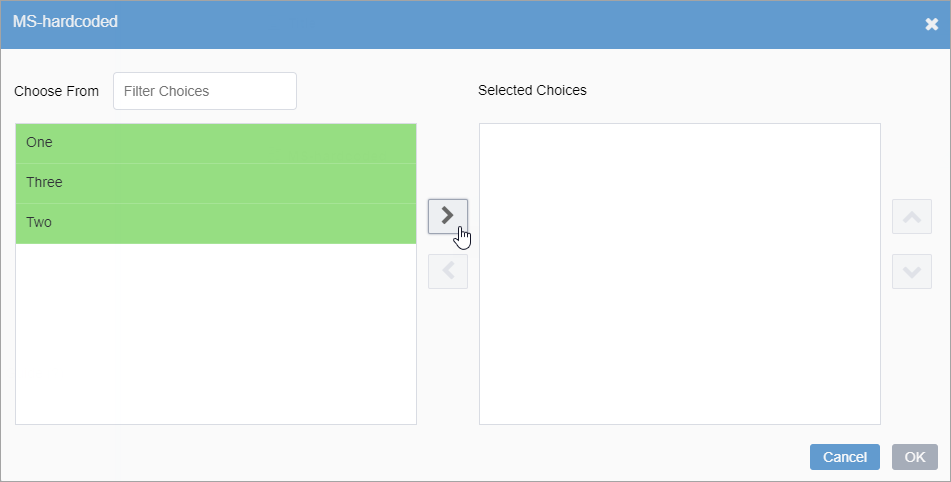Multi-Select Elements
The Multi-Select elements provide options to add predefined content to a page or component. The element has a list of predefined items of which the user selects one or more.
Types of Multi-Select elements (visible to administrators only) include:
- Hard-Coded Choices
- Choices from Database Query
- Choices from CMS Node-Set
- Choices from External Scripting
For example, the element may display abstracts for up to three news stories (the administrator configures the choice values and maximum number of displayable choices). The Multi-Select element's dialog provides a list of possible stories to display.
To use a Multi-Select element: