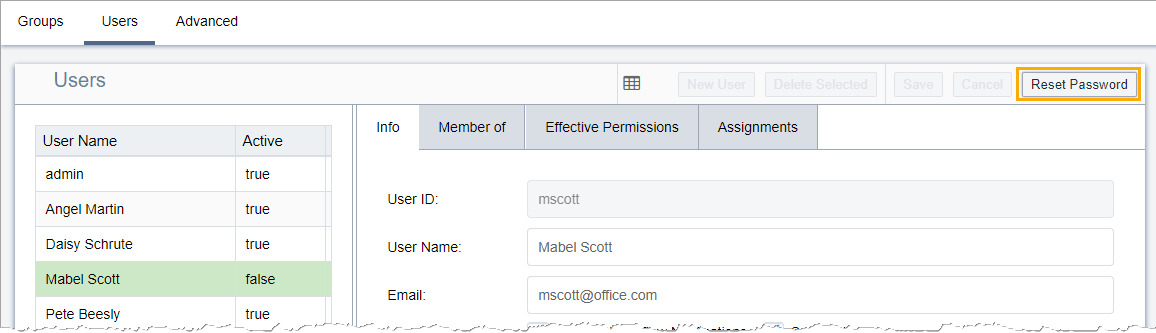Resetting User Passwords
If users forget their passwords or are locked out of the CMS, administrators can assign new passwords so users can access the CMS again.
To reset a user's password:
If users forget their passwords or are locked out of the CMS, administrators can assign new passwords so users can access the CMS again.