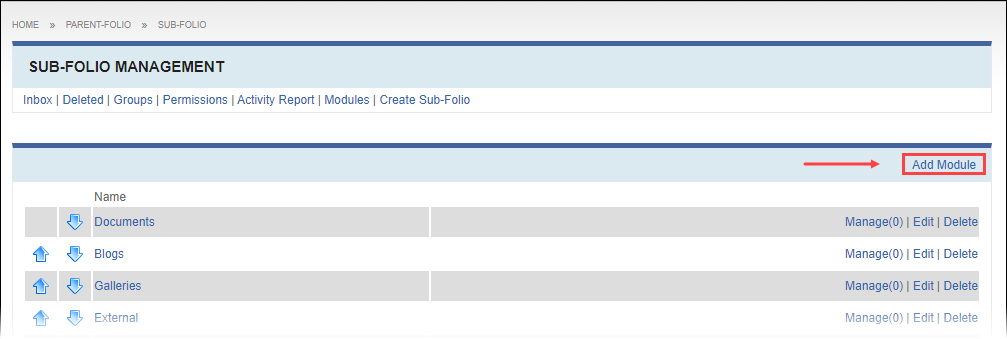Creating Modules
Prerequisites: Users require folio administrator+ permissions
for the parent folio or sub-folio to complete this task.
To add or reorder modules within a folio, select Modules from the Folio Management menu.
To create a module: