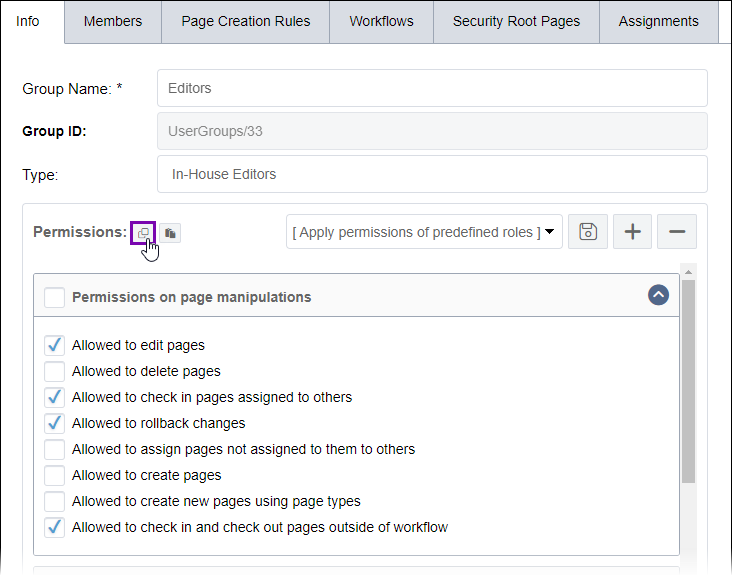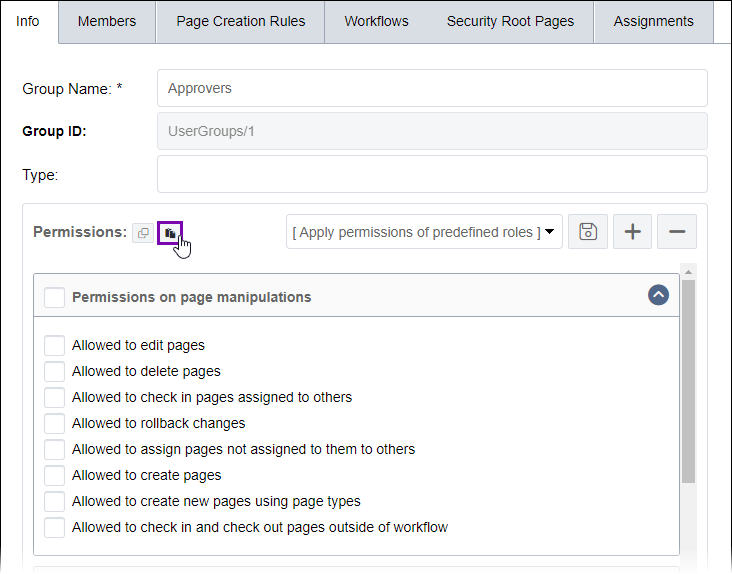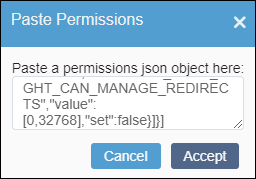CMS 10.6 Copying Permissions
Prerequisites:
CMS 10.6 must be installed. See CMS Statistics to check the site version.
Administrators can copy a user group's permission settings and then paste them in another group's permission settings. This feature replaces all the receiving group's original permission settings with the newly pasted permissions.
To copy and paste group permissions: