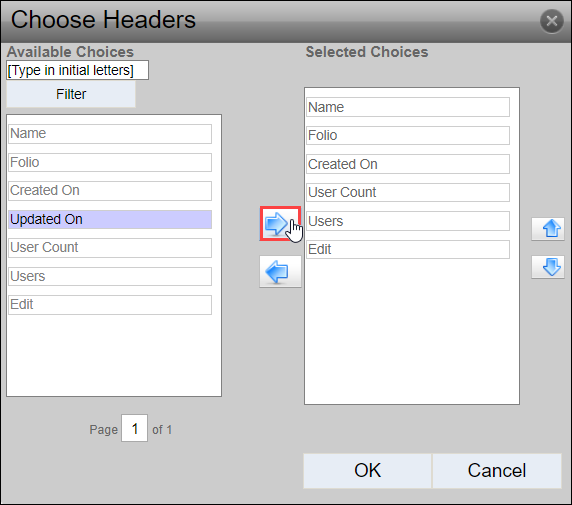Displaying Group Table Headers in Folios
Prerequisites: Users require folio administrator+ permissions
in the folio to complete this task.
Note
Users who have both folio and site
administrator permissions, see Displaying Group Table Headers in Cartella Site Settings for details
to display table headers in global groups.
Make columns visible in the Groups table for folios. Available column headers and information types include:
- Name: Group's name.
- Folio: Group's associated folio.
- Created On: Date of the group's creation.
- Updated On: Date of the group's last modification.
- User Count: Group's total members.
- Users: Access point to manage the group's members.
- Edit: Access points to change the group's name and delete the group.
Note
Click the headers to sort the columns in ascending or descending order
in the Group table.
To display a column header in the folio Groups
table: