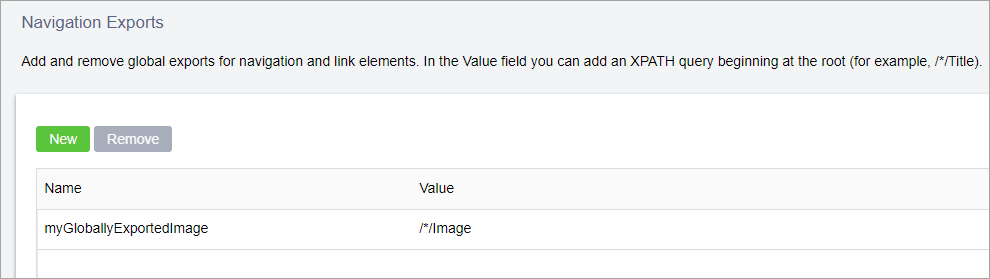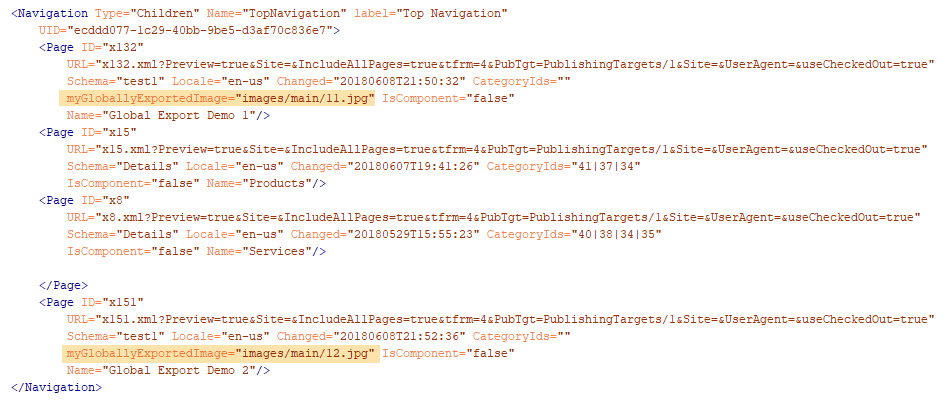Global Exports
Global elements allow additional elements to be pulled into a navigation beyond the standard four elements (i.e., Name, xID, URL, and Schema) and for all navigations in a site, including those within components.
Global exports are defined by XPath expressions within the CMS Administration UI. If data matching the XPath expression exists on a page that is linked to, that data is exported to the page that contains the link. Once a global export has been added, all navigations will include the element value wherever the element has a value that matches the XPath expression. Any text value stored in an element on the page can be set as a global export. Global navigation exports resolve slightly slower than standard navigations, stemming from the additional step of collecting export values, but the difference is negligible.
The best way to understand how a global export in navigations work is by example. Suppose you're building a navigation list and want a relevant thumbnail to display beside navigation list items that have an image within the targeted page. The following XML is of a page containing an image element that will serve as a navigation thumbnail.
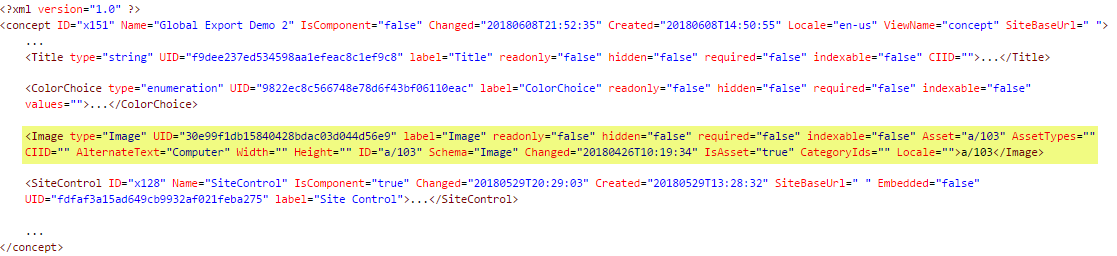
In this scenario, we need to return the image path for those linked pages that contain an image.
Next Steps:
Related Topics