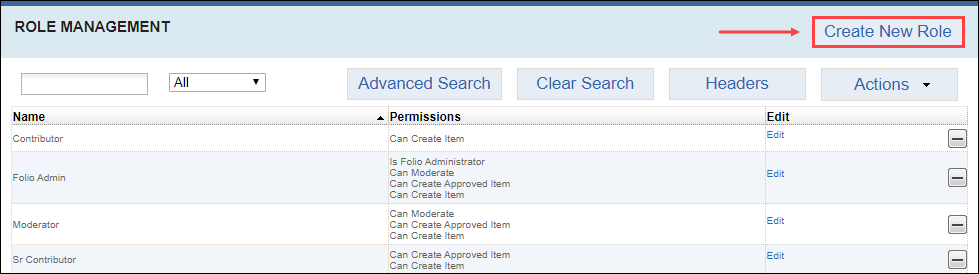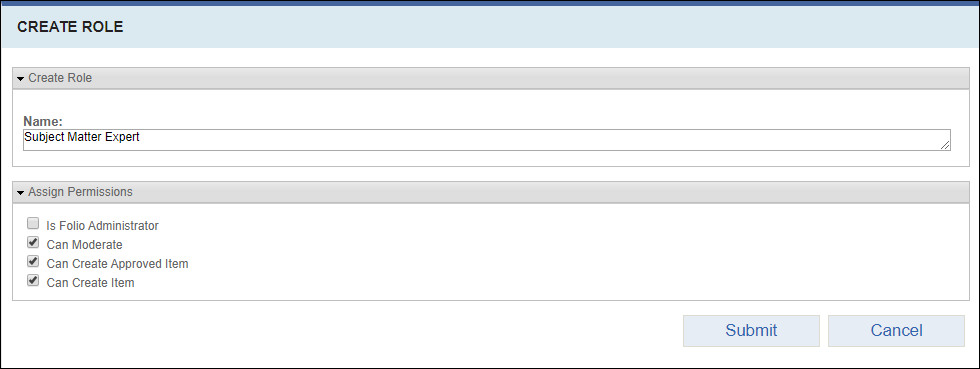Prerequisites: Users require site administrator permissions
to complete this task.
Create a role and associate permissions. In
other areas of Cartella, users and groups can inherit or be assigned to roles for
specific folios, sub-folios, and modules. Users and groups assigned to this role have
access to the associated permissions.
To create a role:
- Log in to Cartella.
- Navigate to .
- Click Create New Role.
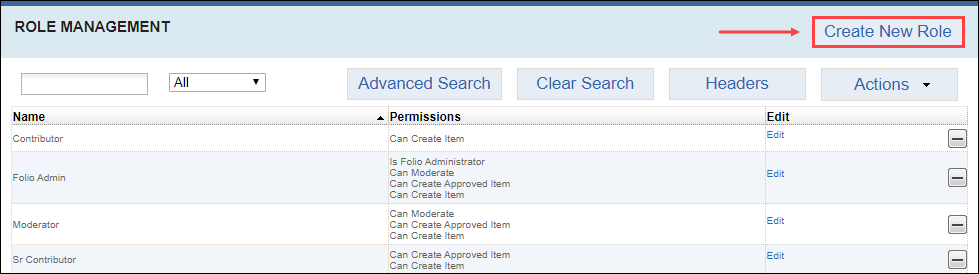
The
Create Role view displays.
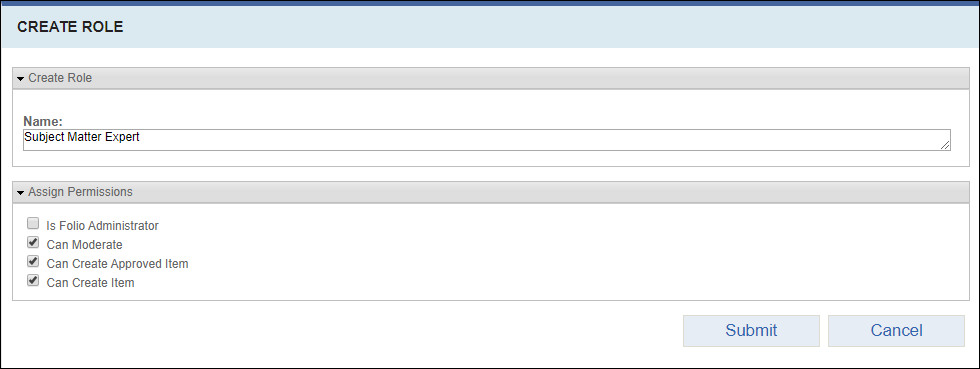
- Enter a name for the role in the Name field.
- Select or clear the following permissions in the Assign
Permissions section:
| Permission | Description |
|---|
| Is Folio Administrator | Users assigned this role can: - Add, delete, or edit any item in the folio, sub-folio, or
module.
|
| Can Moderate | Users assigned this role can: - Edit or delete module items whether or not they created the
content.
- Approve or reject items created by users with the lowest
permission level, Can Create
Item.
|
| Can Create Approved Item | Users assigned this role can: - Create items without the approval of an administrator or
moderator.
|
| Can Create Item | Users assigned this role can: Important These items don't display publicly unless
the site administrator or a user with moderator-level (e.g.,
Can Moderate or Is Folio
Admin) permission approves the
content. |
Important
Roles associate with specific areas of Cartella (e.g.,
specific folios, sub-folios, and modules). Users and groups assigned to
roles only have permissions in the specific area associated with the
role.
Note
If all permissions are cleared, the user assigned to the role
can only post comments on site content.
- Click Submit.
Cartella creates the role.