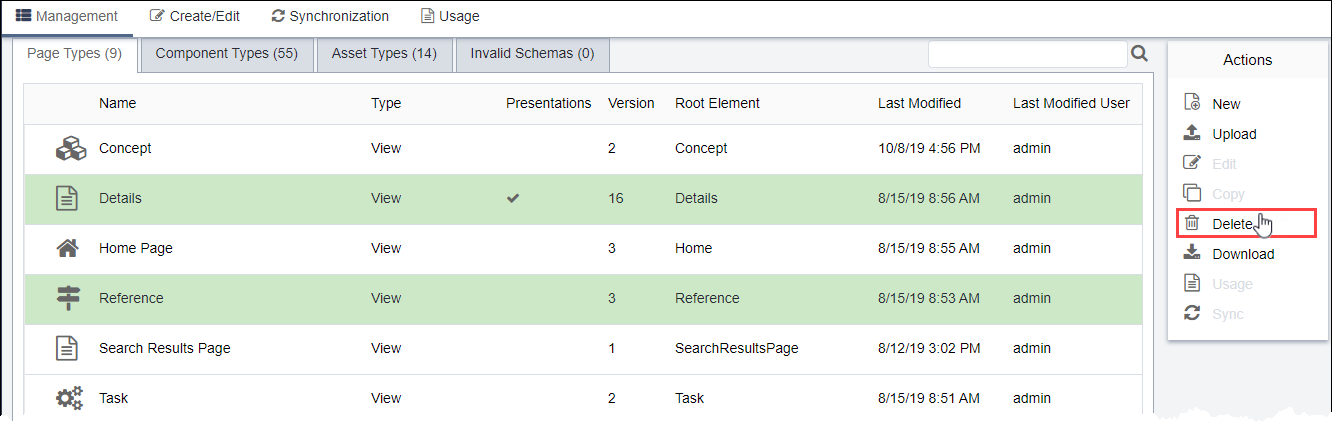Deleting Schemas
Prerequisites: See Schema
Designer Prerequisites for details.
Schema Designer provides the option to delete unused, irrelevant, or deprecated schemas. If schemas have no associated pages, components, assets, or content units, users can delete the schema(s).
Warning
Deletion permanently removes the schemas from Ingeniux CMS.
To delete a schema:
Troubleshooting
If items associated with the schemas exist, an error message
prevents you from deleting the schemas. To locate associated items, see Checking Schema
Usage for details. To delete associated items from the Recycle Folder, see
Emptying the
Recycle Folder for details.