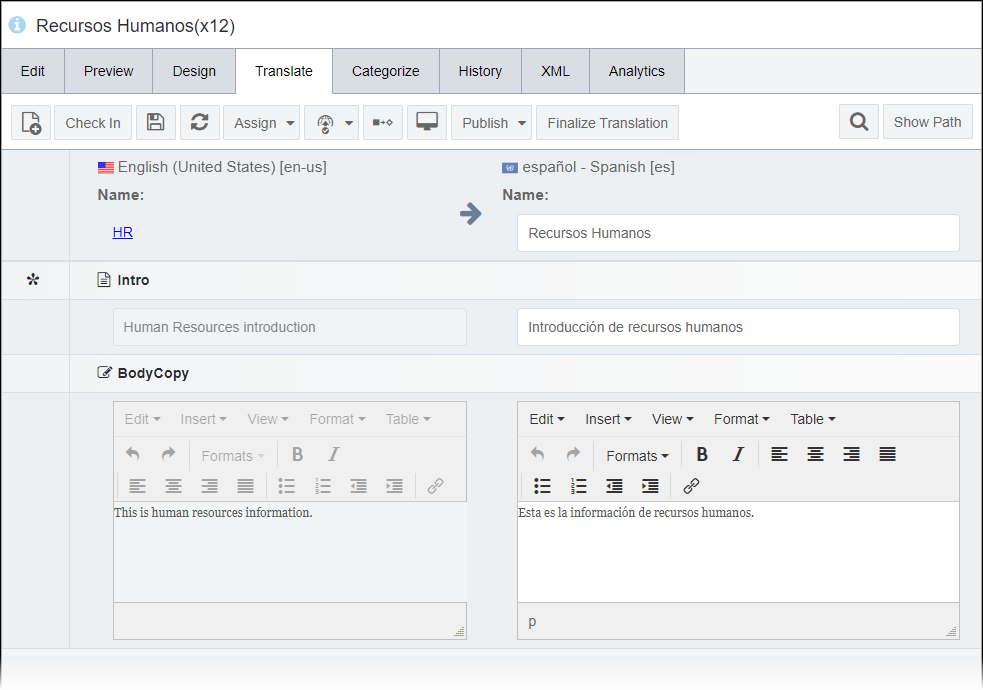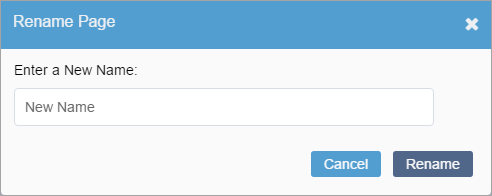Translating Pages in Translate Tab
Prerequisites:
- Administrators, see Translation Prerequisites for details.
- See Translating Site Content with WorldView for details.
- Pages in the Translate tab must be:
- cloned. See Adding Clones for details.
- assigned to the translator. See Assigning Pages for details.
- checked out to the translator. See Checking Out Pages for details.
The actual translation work takes place in the Translate tab of each clone page. Translators compare the master page fields to the clone page fields to translate the content.
Note
If you meet all the prerequisites and the
Translate tab doesn't display, recycle the CMS site
application pool.
To translate a page in the Translate tab:
Next Steps (optional): In CMS 10.5, Finalize the clone page translation to track master page changes after completing translation work.
This section includes: