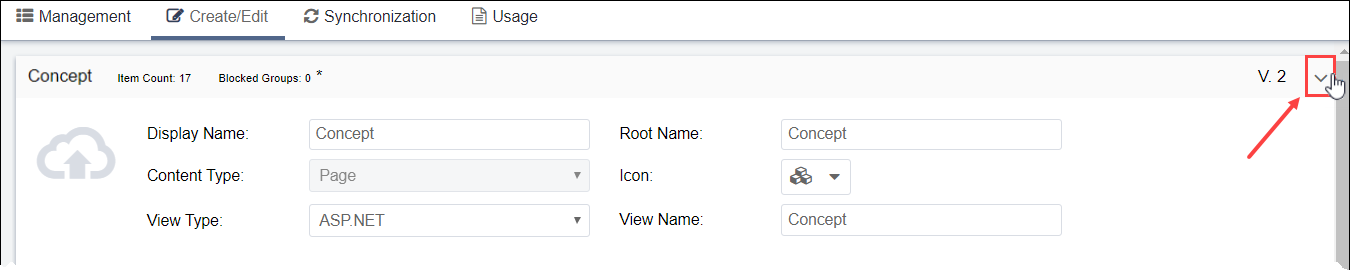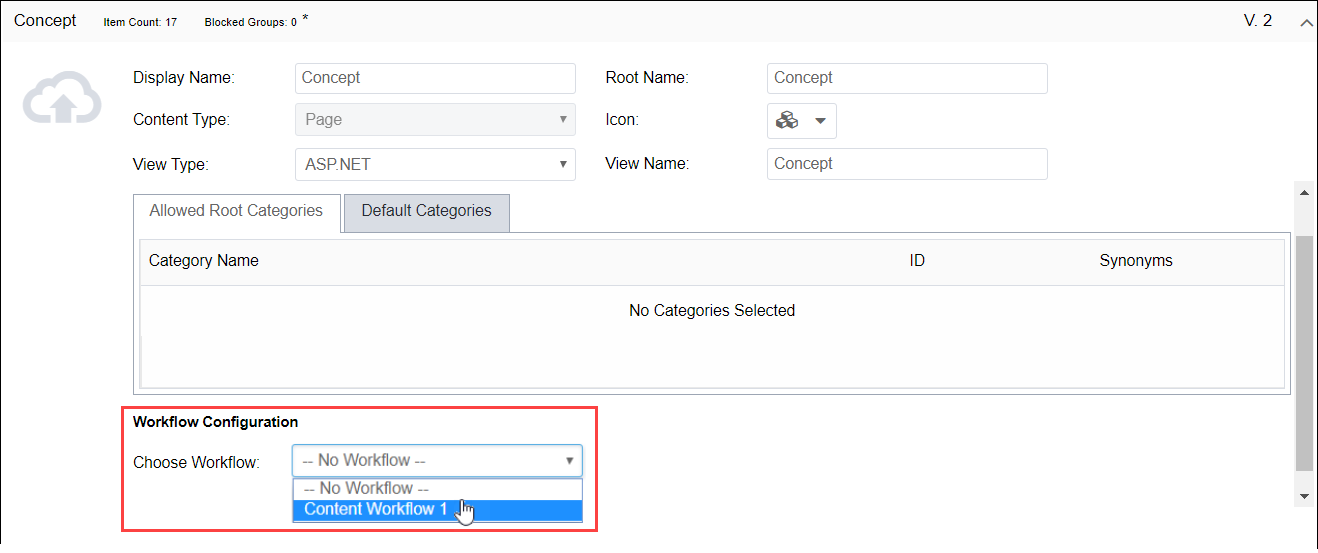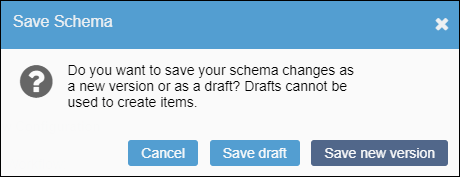Associating Workflows with Schemas
Prerequisites:
- See Schema Designer Prerequisites for details.
- The following instructions assume workflows exist.
Users with permissions can associate a workflow with a particular page, component, or asset schema. If you make this association, pages conforming to the schema enter the designated workflow, automatically.
To associate a workflow with a schema: