CMS 10.3+ Editing Roles
Prerequisites: CMS 10.3+ must be installed. See CMS Statistics to check the site
version.
In Ingeniux CMS 10.3+, administrators can edit defined permissions in existing roles.
To edit a role:
In Ingeniux CMS 10.3+, administrators can edit defined permissions in existing roles.
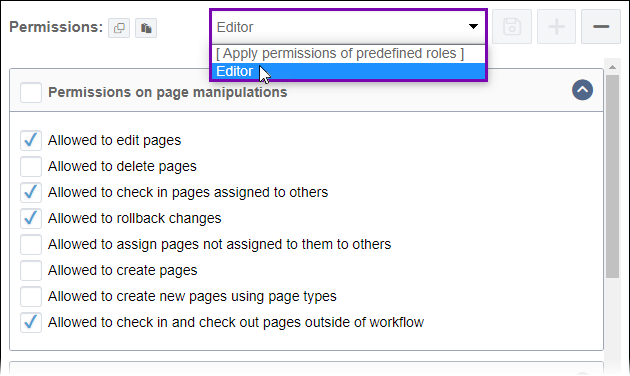
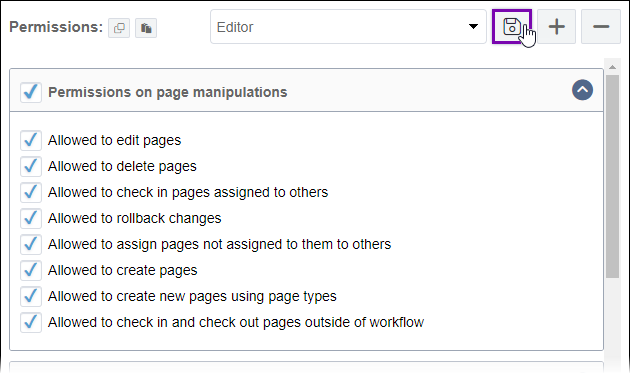
The permission edits save to the role.
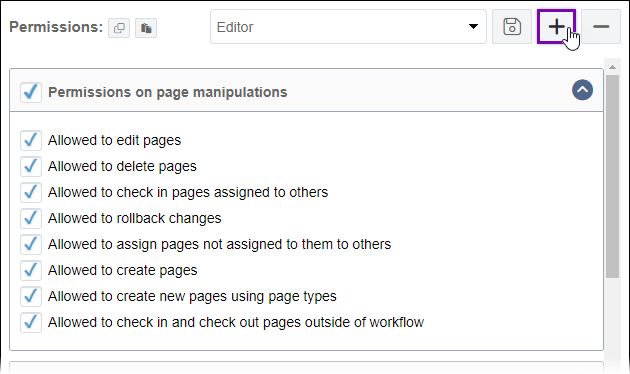
The CMS creates a new role with the edits.
