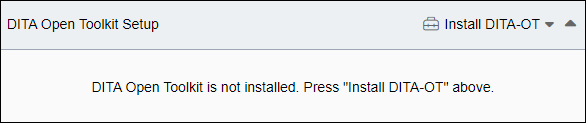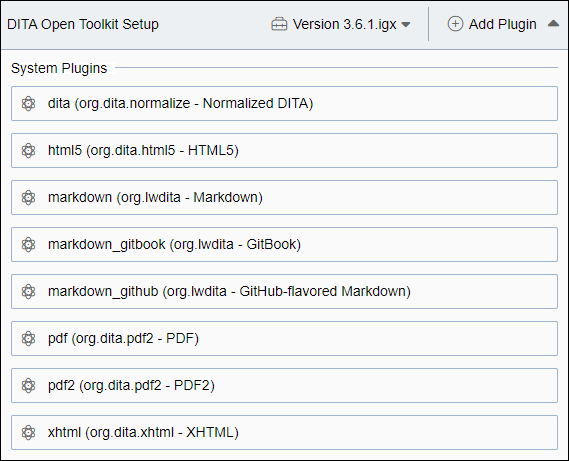Install the DITA Open Toolkit (DITA-OT) publishing engine that the CMS
will use when running transformations for DITA publishes and preview. Choose the DITA-OT
version that suits your organization's DITA publishes needs and preferences.
To install the DITA Open Toolkit:
- Navigate to .
- Select the Open Toolkit Setup header bar to expand the
area.
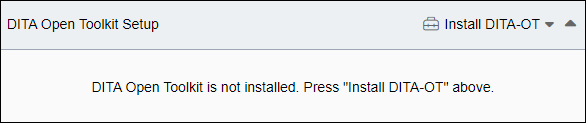
- Select the Install DITA-OT drop-down menu, and select the
DITA-OT that will process your DITA content.
Ingeniux version:
You can choose to use the Ingeniux CMS DITA-OT version. Ingeniux CMS provides an
improved DITA-OT with its own plugins and bug fixes. This version is based on the
3.6.1. Use this version of the DITA Open Toolkit unless your organization requires
another DITA-OT version.
Select Ingeniux DITA-OT 3.6.1 (Recommended Version) from the list.
The Install DITA Open Toolkit dialog displays.
In the Install DITA Open Toolkit dialog, select
Install to verify that the chosen version is correct.
Community versions:
You can choose to process your DITA content with a version of the community DITA-OT.
- Select your preferred DITA-OT version from the list.
The Install
DITA Open Toolkit dialog displays.
- In the Install DITA Open Toolkit dialog, select
Install to verify that the chosen version is correct.
Custom version:
You can choose to install your own custom version of the DITA-OT.
Select Install Custom DITA-OT from the list.
The Install DITA Open Toolkit dialog displays.
In the Install DITA Open Toolkit dialog, select
Install to verify that you want to install a custom DITA
Open Toolkit version.
The Install Custom OT dialog displays.
In the Install Custom OT dialog, either drag your custom
DITA-OT into the dialog from your file system, or click the center of the dialog
to browse for it.
Select Upload.
The system installs the chosen DITA-OT version. After completion, the DITA
Open Toolkit Setup header indicates the currently installed DITA-OT
version, and the System Plugins list displays available plugins
installed with the DITA-OT.
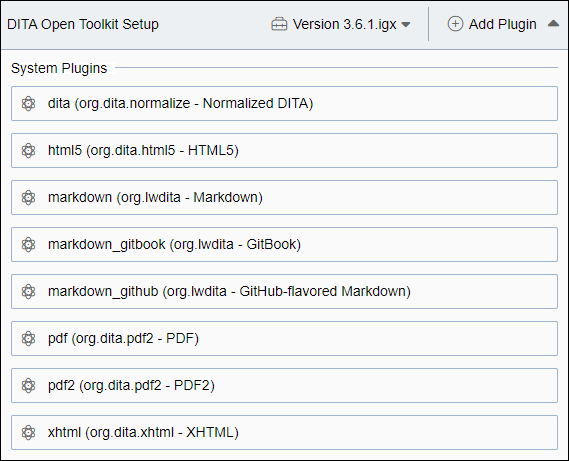
- Once you install a DITA-OT version, you can upload additional
plugins to the DITA-OT installation by taking the following steps.
- Select the Add Plugin button.
The Upload DITA Open Toolkit Plugins dialog displays.
- Either drag the new plugin into the dialog from your file system, or click the
center of the dialog to browse for it.
Important
Transtype name values for custom normalization plugins require
the term
normalize or
normalization in order to display as a
normalization output format choice when you configure DITA-OT
Output Formats. Before uploading a custom
normalization plugin, ensure its
plugin.xml conforms to this
naming convention.
For example:
<plugin id="org.dita.normalize">
<transtype name="normalize" desc="Custom DITA normalization plugin"/>
<feature extension="dita.conductor.target.relative" file="conductor.xml"/>
</plugin>
- Select Upload.
The system installs the plugin.
Task Troubleshooting: If you need to uninstall a version of the DITA-OT, select the
button that displays the installed DITA-OT version (e.g., Version
3.6.1.igx), and then select Uninstall DITA-OT.
Next Steps: Choose the DITA output formats that Ingeniux
CMS will use during the post-publishing process to generate DITA transformation outputs.