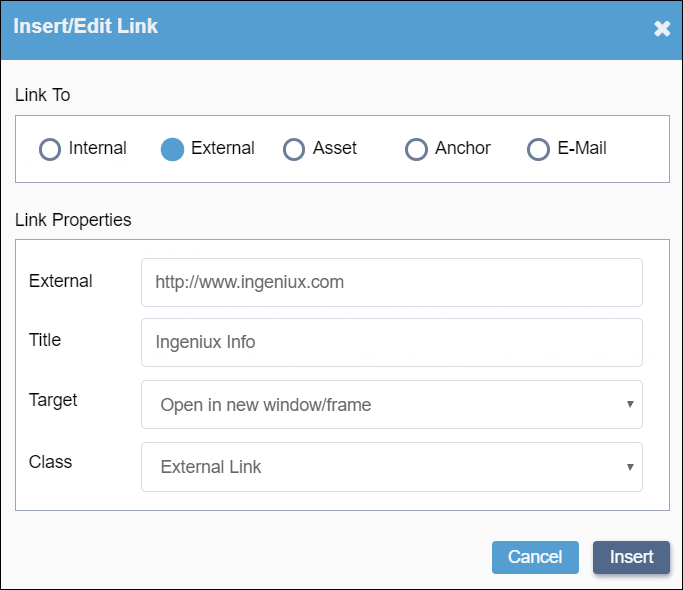External Links
External links point to pages that live outside the Ingeniux site. To create an external link, you need to provide the address of the targeted page and the text to be used for the link itself.
To insert an external link:
Related Topics