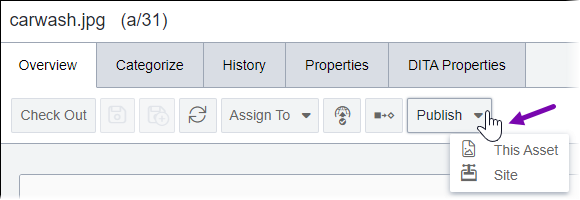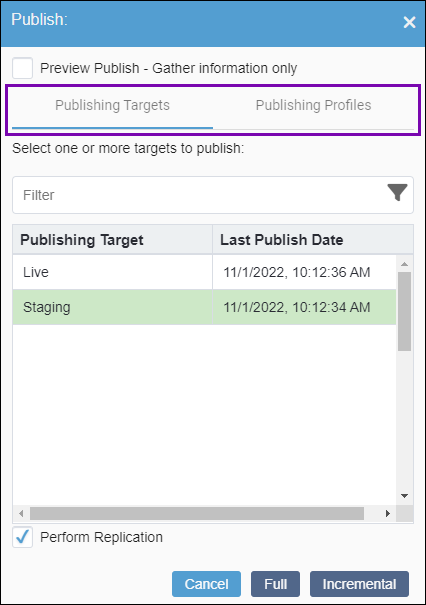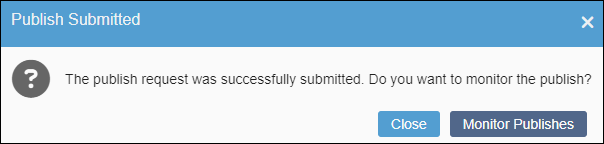Publishing from Assets Pane Toolbar
Prerequisites:
Administrators must provide users with publishing permissions or administrator permissions. See Creating Groups for details.
Users must check in the asset items they will publish.
Users must mark the asset items for publish to the appropriate publishing targets. See Marking Assets for Publish for details.
Use the asset Overview tab toolbar to publish asset items.
Note
The CMS only publishes asset
items and not asset folders.
For a complete description of publishing types and where to execute them, see Publishing Types.
To publish an asset item from the Overview tab: